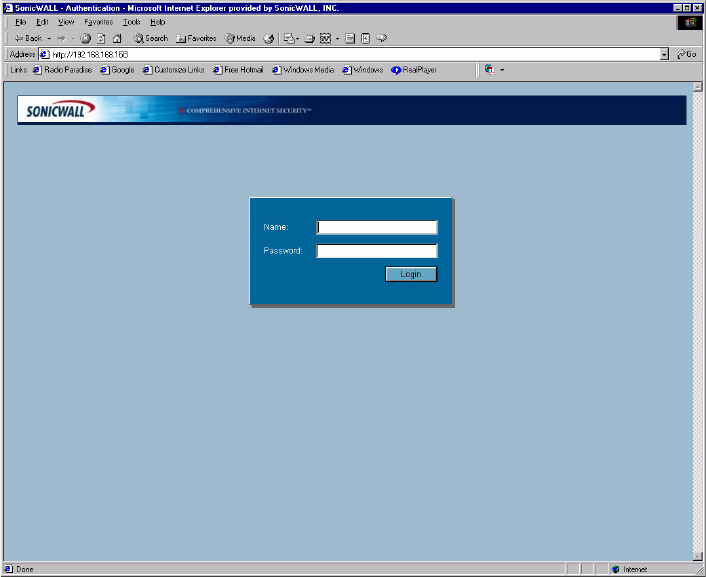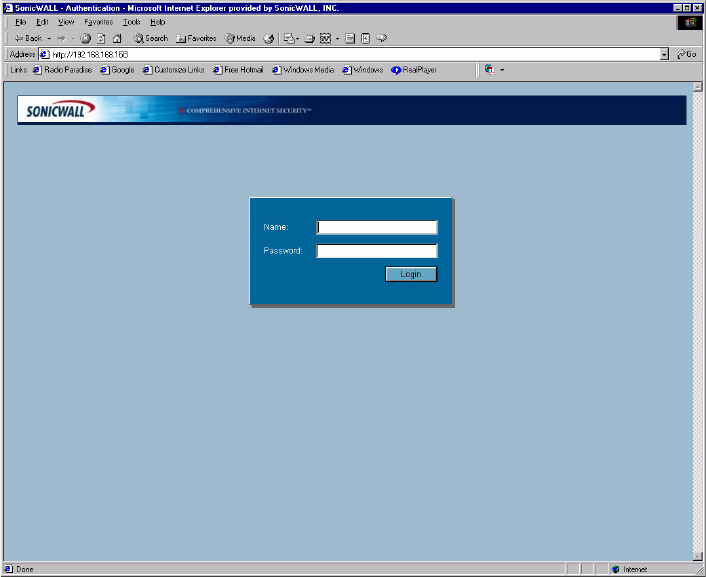
SONICWALL SONICOS ENHANCED 2.5 ADMINISTRATOR’S GUIDE
11
S
Alert: Because you are temporarily disconnected from the Internet, you may receive an error
message when your Web browser first opens. This does not affect your installation process. Continue
with the steps below.
To begin the configuration of your SonicWALL security appliance, you must log into the SonicWALL
security appliance using a Web browser and the SonicWALL security appliance default LAN IP
address, 192.168.168.168. Follow the instructions below:
1
Launch your Web browser.
2
Enter 192.168.168.168 in the Location or Address field.
3
The first time you log into the SonicWALL Management Interface, the Setup Wizard is
automatically displayed for configuring your WAN (Internet) and LAN setup.
Â
Cross Reference: See Chapter 49 Configuring Internet Connecitivity using the Setup Wizard.
Troubleshooting
If you cannot connect to the SonicWALL security appliance, check the following:
• Did you correctly enter the SonicWALL security appliance default LAN IP address in your browser
window?
• Is the SonicWALL security appliance connected to the same network as your computer?
• Have you changed the TCP/IP network settings on your computer?
• Try pinging the 192.168.168.168 LAN IP address of the SonicWALL security appliance from your
computer. It should reply, assuming that you are using the correct TCP/IP network settings and
have a good ethernet connection. If it does reply, try again with the web browser to
192.168.168.168.