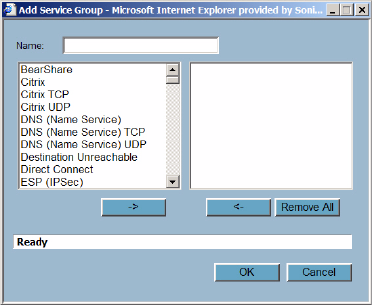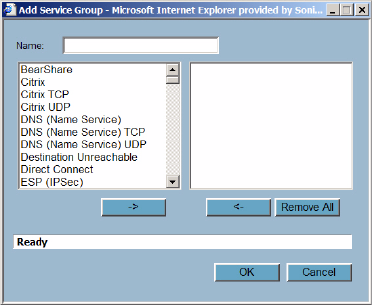
148
SONICWALL SONICOS ENHANCED 2.5 ADMINISTRATOR’S GUIDE
C
HAPTER
26:
Configuring Firewall Services
For ICMP, IGMP, OSPF and PIMSM protocols, select from the Sub Type pull-down menu for
sub types.
For the remaining protocols, you will not need to specify a Port Range or Sub Type.
3
Click OK. The service appears in the Custom Services table.
Click the Enable Logging checkbox to disable or enable the logging of the service activities.
Editing Custom Services
Click the Notepad icon under Configure to edit the service in the Edit Service window, which
includes the same configuration settings as the Add Service window.
Deleting Custom Services
Click the Trashcan icon to delete an individual custom service. You can delete all custom services by
clicking the Delete button.
Adding a Custom Services Group
You can add custom services and then create groups of services, including default services, to apply
the same policies to them. For instance, you can allow SMTP and POP3 traffic only during certain
hours or days of the week by adding the two services as a Custom Service Group. To create a
Custom Services Group, click Add Group.
1
Enter a name for the custom group in the name field.
2
Select individual services from the list in the left column. You can also select multiple services by
pressing the Ctrl key and clicking on the services.
3
Click - > to add the services to the group.
4
To remove services from the group, select individual services from the list in right column. You can
also select multiple services by pressing the Ctrl key on your keyboard and clicking on the
services.
5
Click < - to remove the services.
6
When you are finished, click OK to add the group to Custom Services Groups.
Clicking+ on the left of a Custom Service Group name, expands the display to show all the individual
Custom Services, Default Services, and Custom Services Groups included in the Custom Service
Group entry.