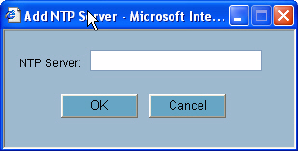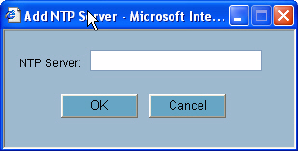
36
SONICWALL SONICOS ENHANCED 2.5 ADMINISTRATOR’S GUIDE
C
HAPTER
6:
Configuring Time Settings
System Time
To select your time zone and automatically update the time, choose the time zone from the Time
Zone menu. The Use NTP to set time automatically is activated by default to use the NTP (Network
Time Protocol) to set time automatically. If you want to set your time manually, uncheck this setting.
Select the time in the 24-hour format using the Time (hh:mm:ss) menus and the date from the Date
menus. Automatically adjust clock for daylight saving changes is activated by default to enable
automatic adjustments for daylight savings time.
Selecting Display UTC in logs (instead of local time) specifies the use universal time (UTC) rather
than local time for log events.
Selecting Display time in International format displays the date in International format, with the day
preceding the month.
After selecting your System Time settings, click Apply.
NTP Settings
Network Time Protocol (NTP) is a protocol used to synchronize computer clock times in a network of
computers. NTP uses Coordinated Universal Time (UTC) to synchronize computer clock times to a
millisecond, and sometimes, to a fraction of a millisecond.
9
Tip: The SonicWALL security appliance uses an internal list of NTP servers so manually entering a
NTP server is optional.
Select Use NTP to set time automatically if you want to use your local server to set the SonicWALL
security appliance clock. You can also configure Update Interval (minutes) for the NTP server to
update the SonicWALL security appliance. The default value is 60 minutes.
To add an NTP server to the SonicWALL security appliance configuration
1
Click Add. The Add NTP Server window is displayed.
2
Type the IP address of an NTP server in the NTP Server field.
3
Click OK.
4
Click Apply on the System>Time page to update the SonicWALL security appliance.
To delete an NTP server, highlight the IP address and click Delete. Or, click Delete All to delete all
servers.