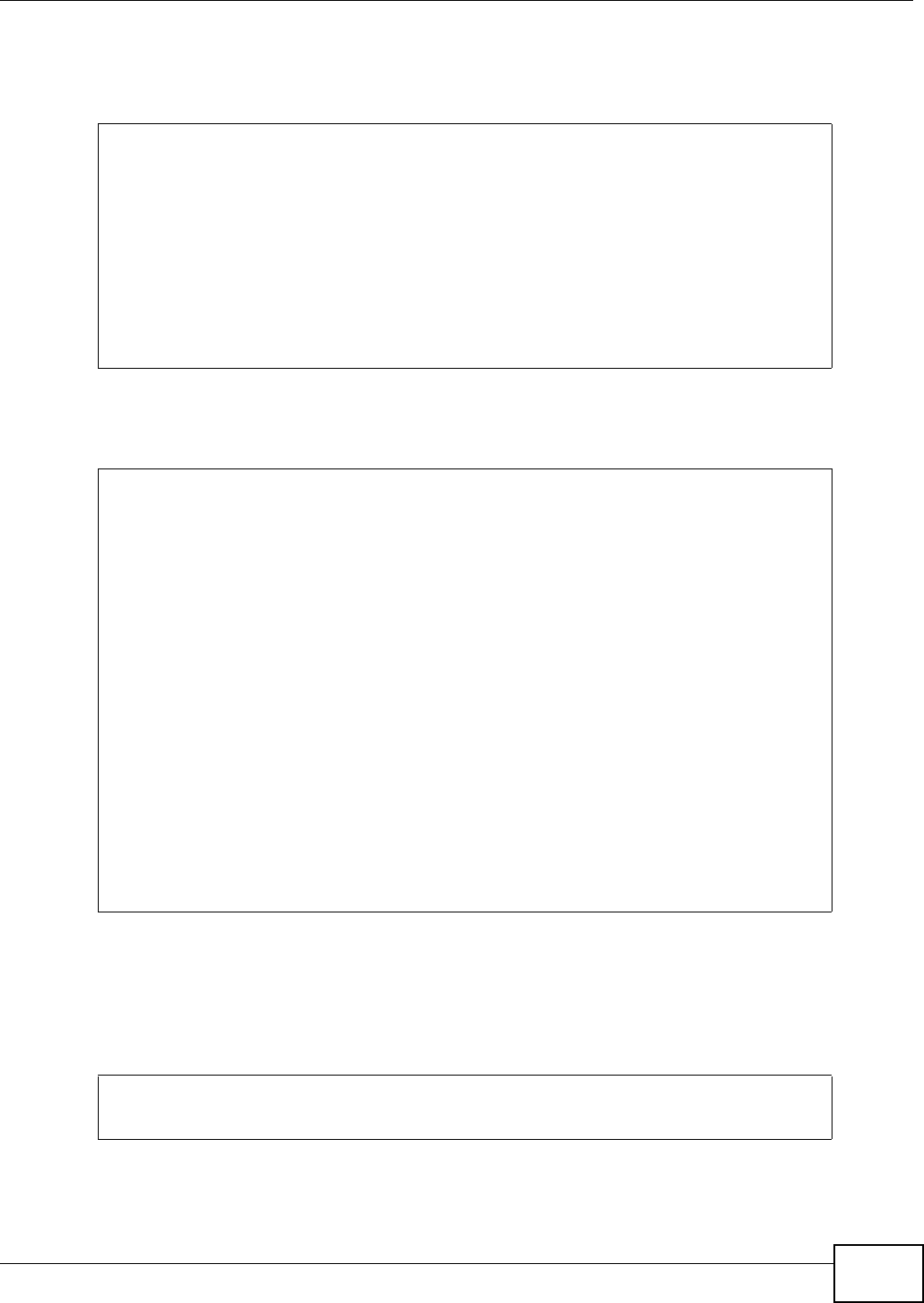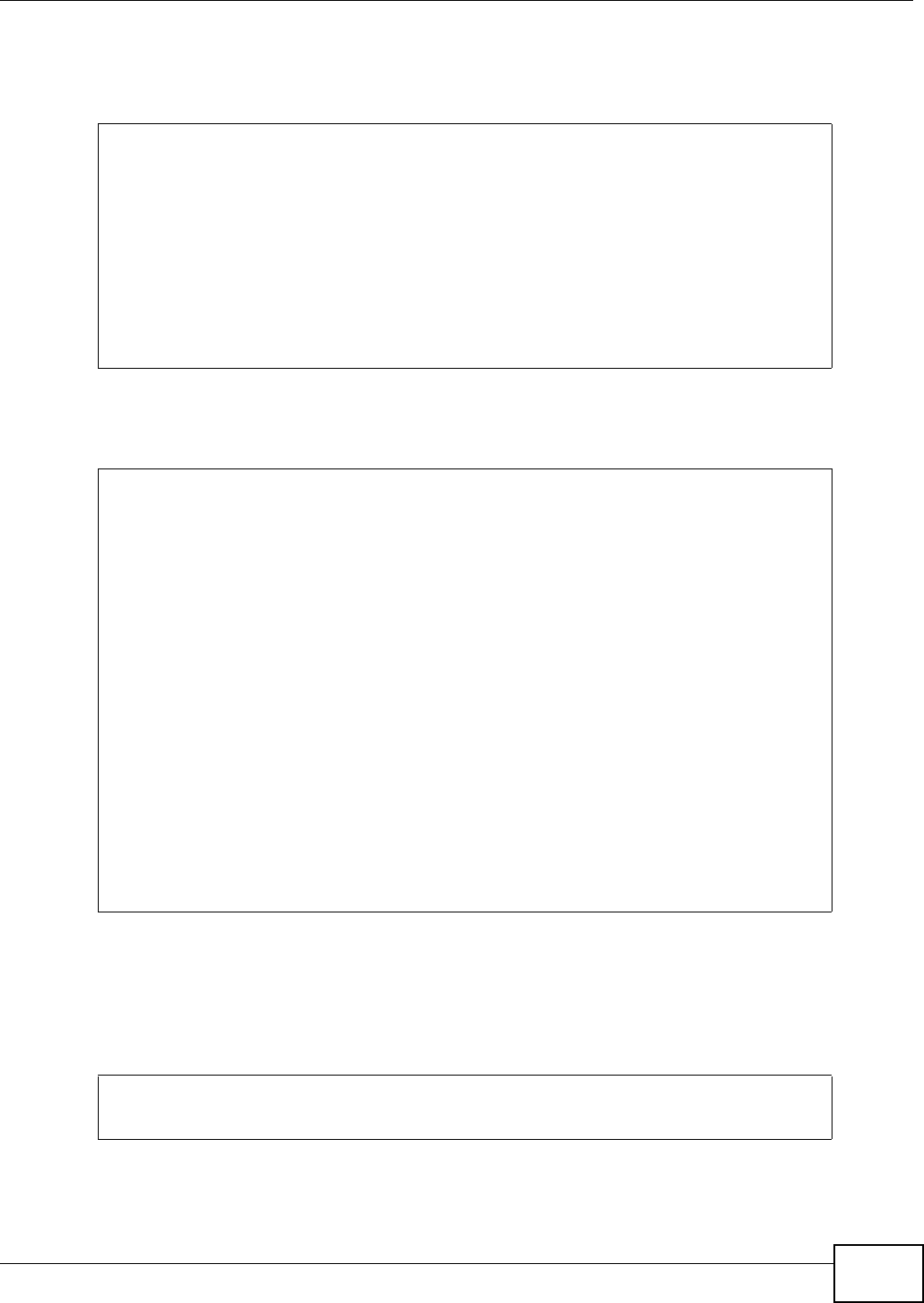
Chapter 35 Endpoint Security
ZyWALL (ZLD) CLI Reference Guide
275
Now Peter can create the EPS object profile as the example shown next. Note that he uses the
matching-criteria all command to make sure all users’ computers have the required software
installed and settings being configured before they access the company’s SSL VPN.
Then he leaves the sub-command mode and uses the show command to view the EPS object
settings.
See Chapter 18 on page 151 for how to configure an SSL VPN using this EPS object .
For users who fail the endpoint security checking, Peter decides to show them an error message of
“Endpoint Security checking failed. Contact helpdesk at #7777 if you have any questions.” The
following shows how to configure the error message.
Router(config)# eps profile EPS-Example
Router(eps EPS-Example)# windows-version windows-xp
Router(eps EPS-Example)# personal-firewall activate
Router(eps EPS-Example)# anti-virus activate
Router(eps EPS-Example)# windows-auto-update enable
Router(eps EPS-Example)# windows-service-pack 2
Router(eps EPS-Example)# personal-firewall Windows_Firewall detect-auto-protection
enable
Router(eps EPS-Example)# anti-virus Kaspersky_Anti-Virus_v2011 detect-auto-
protection enable
Router(eps EPS-Example)# matching-criteria all
Router(eps EPS-Example)# exit
Router(config)#
Router(eps EPS-Example)# exit
Router(config)# show eps profile
name: EPS-Example
description:
os type: windows
windows version: windows-xp
matching criteria: all
anti-virus activation: yes
anti-virus: 1
name: Kaspersky_Anti-Virus_v2011
detect auto-protection: enable
personal firewall activation: yes
personal firewall: 1
name: Windows_Firewall
detect auto-protection: enable
windows update: enable
windows service pack: 2
windows security patch:
windows registry:
trusted application:
forbidden application:
file information:
reference count: 1
Router(config)#
Router(config)# eps failure-messages "Endpoint Security checking failed. Contact
helpdesk at #7777 if you have any questions."
Router(config)#