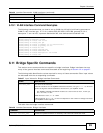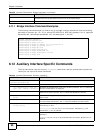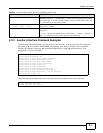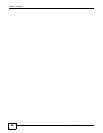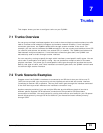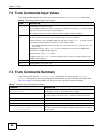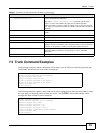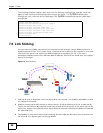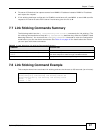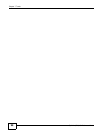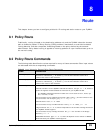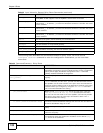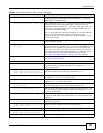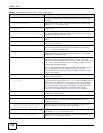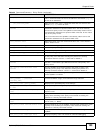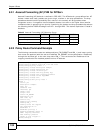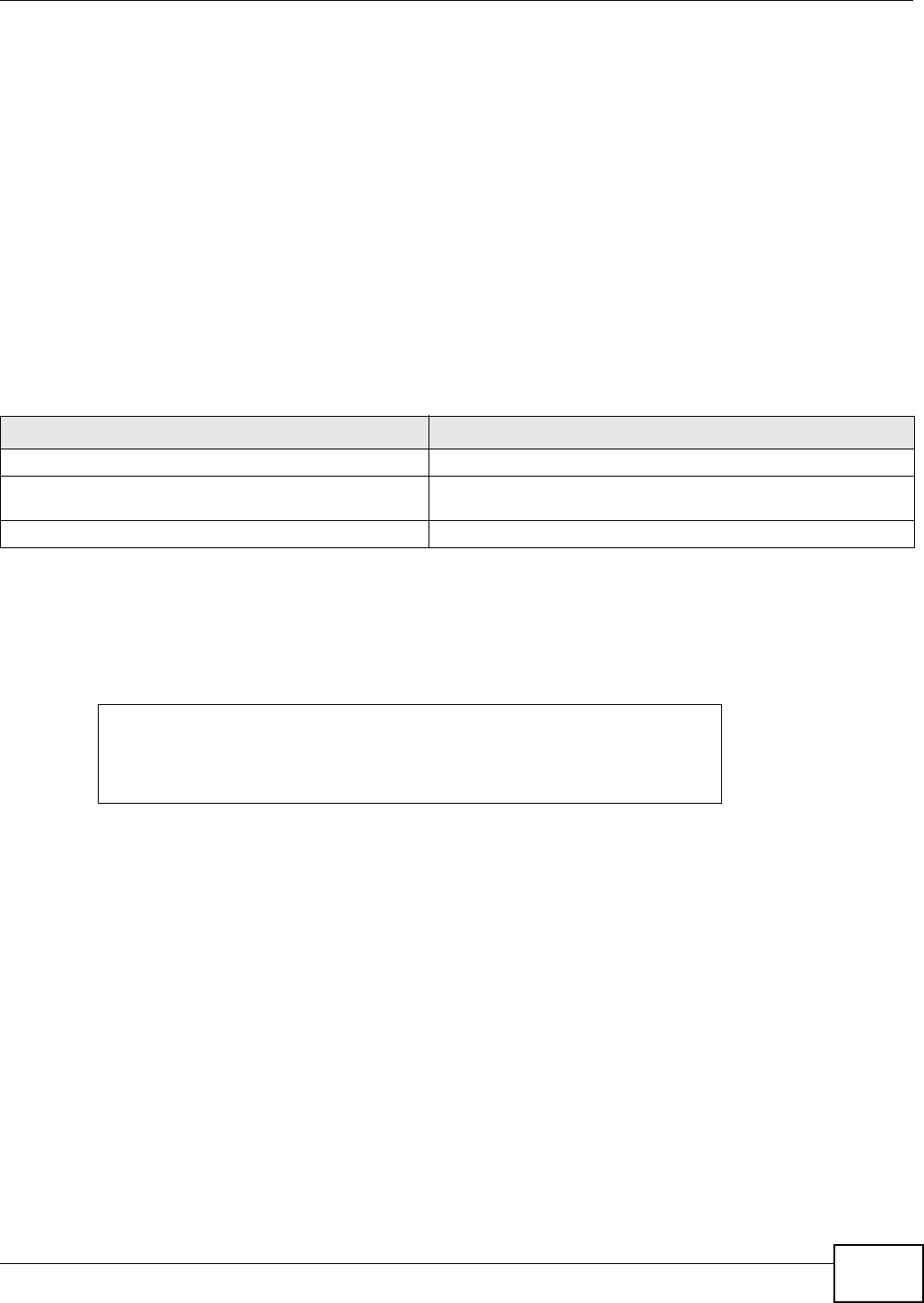
Chapter 7 Trunks
ZyWALL (ZLD) CLI Reference Guide
97
4 File server C finds that the request comes from WAN2’s IP address instead of WAN1’s IP address
and rejects the request.
5 If link sticking had been configured, the ZyWALL would have still used WAN1 to send LAN user A’s
request to file server C and the file server would have given the file to A.
7.7 Link Sticking Commands Summary
The following table lists the ip load-balancing link-sticking commands for link sticking. (The
link sticking commands have the prefix ip load-balancing because they affect the ZyWALL’s load
balancing behavior.) You must use the
configure terminal command to enter the configuration
mode before you can use these commands. See Table 40 on page 94 for details about the values
you can input with these commands.
7.8 Link Sticking Command Example
This example shows how to activate link sticking and set the timeout to 600 seconds (ten minutes).
Table 42 ip load-balancing link-sticking Commands Summary
COMMAND DESCRIPTION
[no] ip load-balancing link-sticking activate Turns link sticking on or off.
[no] ip load-balancing link-sticking timeout
timeout
Sets for how many seconds (30-3600) the ZyWALL sends all of
each local computer’s traffic through one WAN interface.
show ip load-balancing link-sticking status Displays the current link sticking settings.
Router(config)# ip load-balancing link-sticking activate
Router(config)# ip load-balancing link-sticking timeout 600
Router(config)# show ip load-balancing link-sticking status
active : yes
timeout : 300