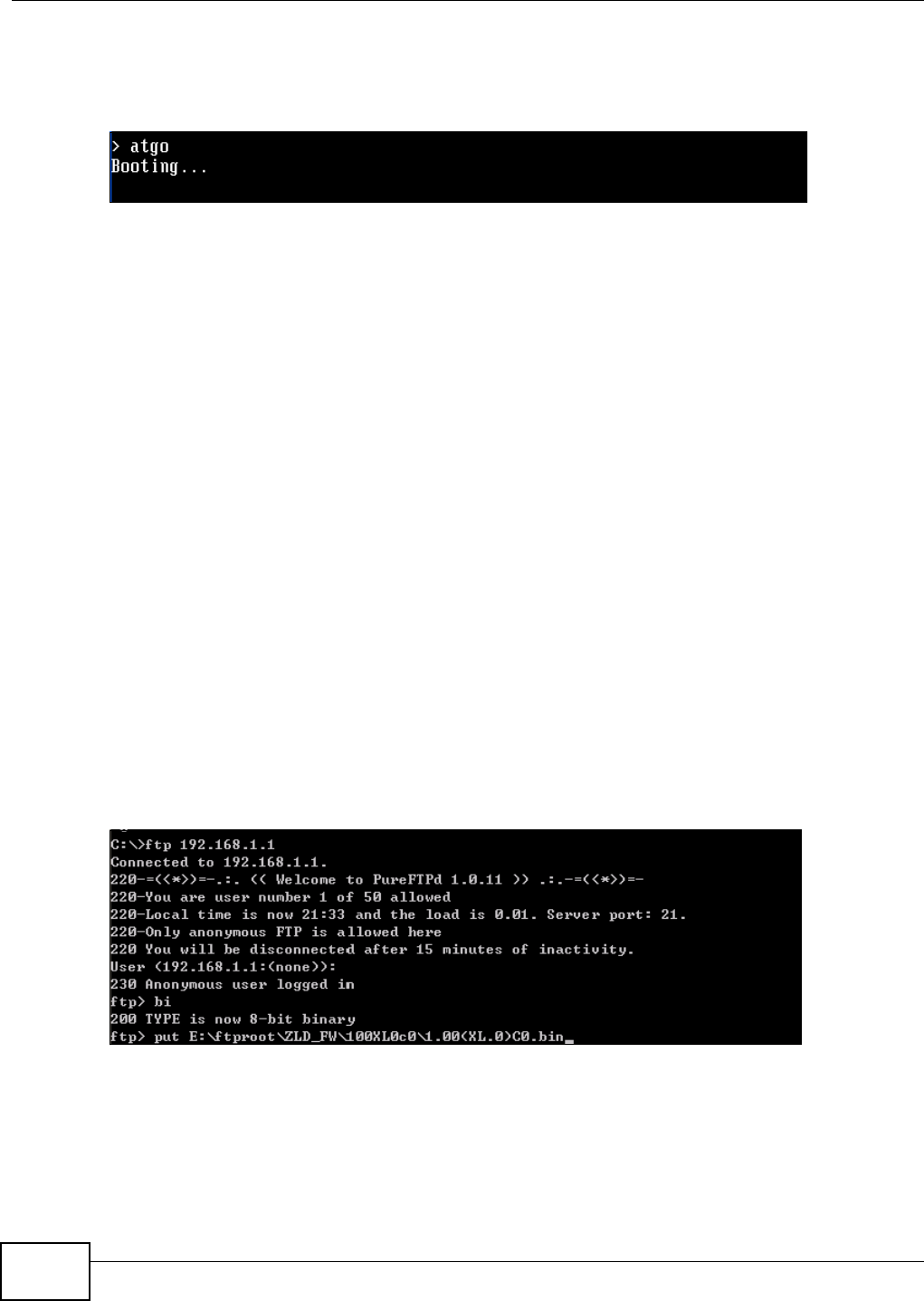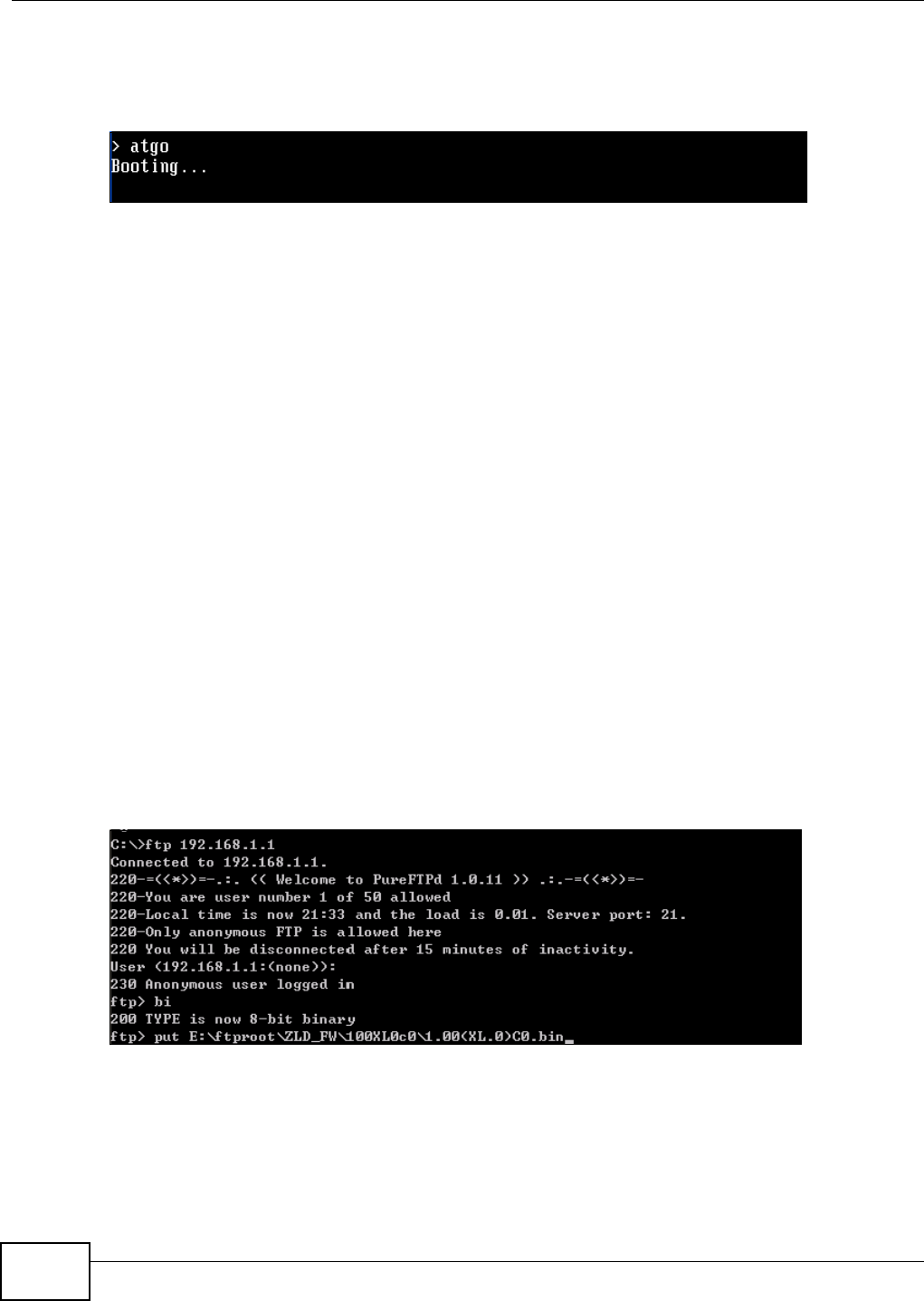
Chapter 39 File Manager
ZyWALL (ZLD) CLI Reference Guide
310
7 Enter atgo. The ZyWALL starts up. If “Connect a computer to port 1 and FTP to 192.168.1.1 to
upload the new file” displays on the screen, the firmware file is damaged and you need to use the
procedure in Section 39.10 on page 310 to recover the firmware.
Figure 39 atgo Debug Command
39.10 Restoring the Firmware
This procedure requires the ZyWALL’s firmware. Download the firmware package from
www.zyxel.com and unzip it. The firmware file uses a .bin extension, for example,
"1.01(XL.0)C0.bin". Do the following after you have obtained the firmware file.
Note: This section is not for normal firmware uploads. You only need to use this section if
you need to recover the firmware.
1 Connect your computer to the ZyWALL’s port 1 (only port 1 can be used).
2 The ZyWALL’s FTP server IP address for firmware recovery is 192.168.1.1, so set your computer to
use a static IP address from 192.168.1.2 ~192.168.1.254.
3 Use an FTP client on your computer to connect to the ZyWALL. For example, in the Windows
command prompt, type ftp 192.168.1.1. Keep the console session connected in order to see
when the firmware recovery finishes.
4 Hit enter to log in anonymously.
5 Set the transfer mode to binary (type bin).
6 Transfer the firmware file from your computer to the ZyWALL. Type put followed by the path and
name of the firmware file. This examples uses put e:\ftproot\ZLD FW \1.01(XL.0)C0.bin.
Figure 40 FTP Firmware Transfer Command