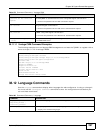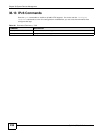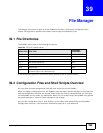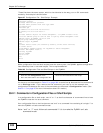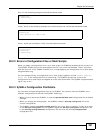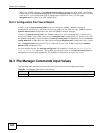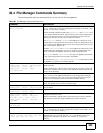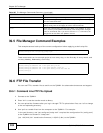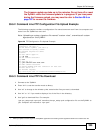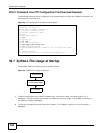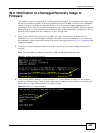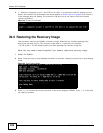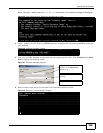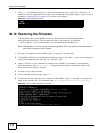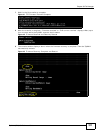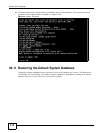Chapter 39 File Manager
ZyWALL (ZLD) CLI Reference Guide
305
The firmware update can take up to five minutes. Do not turn off or reset
the ZyWALL while the firmware update is in progress! If you lose power
during the firmware upload, you may need to refer to Section 39.8 on
page 307 to recover the firmware.
39.6.2 Command Line FTP Configuration File Upload Example
The following example transfers a configuration file named tomorrow.conf from the computer and
saves it on the ZyWALL as next.conf.
Note: Uploading a custom signature file named "custom.rules”, overwrites all custom
signatures on the ZyWALL.
Figure 28 FTP Configuration File Upload Example
39.6.3 Command Line FTP File Download
1 Connect to the ZyWALL.
2 Enter “bin” to set the transfer mode to binary.
3 Use “cd” to change to the directory that contains the files you want to download.
4 Use “dir” or “ls” if you need to display a list of the files in the directory.
5 Use "get” to download files. For example:
“get vpn_setup.zysh vpn.zysh” transfers the vpn_setup.zysh configuration file on the ZyWALL to
your computer and renames it “vpn.zysh.”
1. When you upload a custom signature, the ZyWALL appends it to the existing custom signatures stored in the "custom.rules” file.
C:\>ftp 192.168.1.1
Connected to 192.168.1.1.
220 FTP Server (ZyWALL) [192.168.1.1]
User (192.168.1.1:(none)): admin
331 Password required for admin.
Password:
230 User admin logged in.
ftp> cd conf
250 CWD command successful
ftp> bin
200 Type set to I
ftp> put tomorrow.conf next.conf
200 PORT command successful
150 Opening BINARY mode data connection for next.conf
226-Post action ok!!
226 Transfer complete.
ftp: 20231 bytes sent in 0.00Seconds 20231000.00Kbytes/sec.