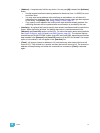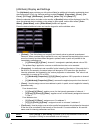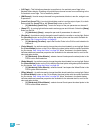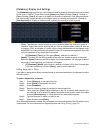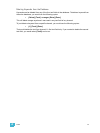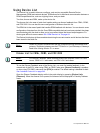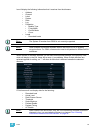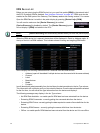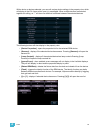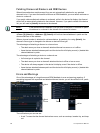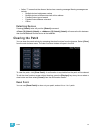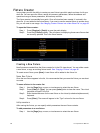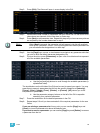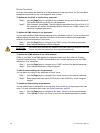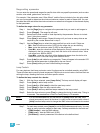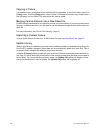4 Patch 85
With a device or devices selected, you can edit various device settings in the property view, which
will display in the CIA. Items with a caret (>) are editable. When multiple devices are selected
together for editing, an “*” will show for data that is different between the selected devices.
The following buttons will also display in the property view:
• {Device Properties} - opens the properties list for the selected RDM device.
• {Sensors} - displays if the selected device has sensors. Pressing {Sensors} will open the
sensors list.
• {Lamp Controls} - displays if the selected device has lamp controls.Pressing {Lamp
Controls} will open the lamp controls list.
• {Ignore Errors} - when enabled, errors messages will not display in the live/blind displays.
They will still display in about and the properties display in patch.
• {Reload RDM Data} - deletes the fixture data from the desk and reloads it from the device.
• {Flash} - triggers the identity function of the RDM device. The identity function may defer
between different manufacturers' devices. For example, Wybron scrollers identify by wiggling
their gel back and forth.
• {!} or {?} - displays if selected device has errors. Pressing {!}/{?} will open the error list.