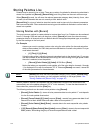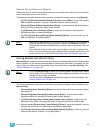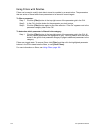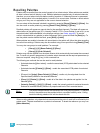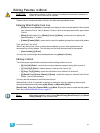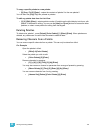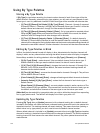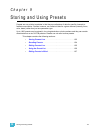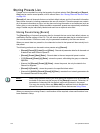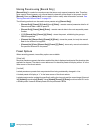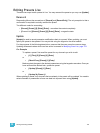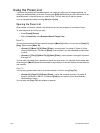150 Ion Operations Manual
Using By Type Palettes
Storing a By Type Palette
If {By Type} is used when recording, the lowest number channel of each fixture type will be the
default channel. Generally, when storing by type palettes, you will want only one channel of each
fixture type in use. Any additional channels in that fixture type will be recorded with discrete data.
• [1] [Thru] [5] [Record] [Int Palette] [1] {By Type} [Enter] - Channels 1 through 5 are saved
to Intensity Palette 1. Channels 1 through 5 are of the same fixture type. Channel 1 will be the
default channel and channels 2 through 5 will be saved with discrete data.
• [1] [Thru] [5] [Record] {Intensity Palette 1} [Enter] - If a by type palette is recorded without
using the {By Type} softkey and the default channel is included in the record, the default
channel’s level will change and all other changes will be discrete.
• [1] [Thru] [5] [Record] {Intensity Palette 1} {Discrete} [Enter] - If a default channel is
included in a record where {Discrete} is used and another channel is tracking it, the default
channel will be changed to having discrete data and the lowest numbered tracking channel will
become the new default channel. All other channels in the record will also have discrete data.
Editing By Type Palettes in Blind
In Blind, the default channel’s levels will display in blue, discrete data for the other channels will
display in white, and any channels that are using the default channel value will display in magenta.
New softkeys available for editing palettes in blind are {By Type}, {Discrete}, and {Cleanup}.
• [3] {By Type} [Enter] - makes channel 3 the new default channel for that device type. If
another channel for that type was the default channel, its data will now be discrete.
• [1] [0] [Thru] [2] [0] {Discrete} [Enter] - changes the levels for channels 10 through 20 to
discrete. If any of those channels are default, the lowest numbered tracking channel will
become the new default channel.
• [5] [Thru] [8] [At] [Enter] - removes the discrete data for channels 5 through 8. They will now
use the default channel’s values.
• [Color Palette] [2] {Discrete} [Enter] - changes all tracking and default channels to discrete.
• [Intensity Palette] [5] {By Type} [Enter] - makes the first channel of each device type a
default channel.
• [Beam Palette] [3] {Cleanup} [Enter] - converts palettes created in earlier versions of Eos
Family software to by type palettes. This command will use the first channel of each type as
the default, and allow other channels of the same type to use that value upon recall.
{Make Null} can be used with by type palette when you wish to withhold a channel from responding
to a by type palette recall. The data will still display but will be in gray with a “N”.
Updating By Type Palettes
Pressing {By Type} after an [Update] command, with a channel tracking but no default channel
included in the update, will cause the lowest numbered tracking channel's level to be updated into
the default channel. The tracking channel will remain tracking. This means that when updating a
default value in a by type palette, you don’t need to know the default channel number.
When a default channel is included in an [Update] command without using {By Type} and another
channel is tracking it, the default channel’s data will be changed to discrete. The lowest numbered
tracking channel will then become the new default channel. Any other updated channels will be
made discrete.