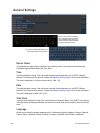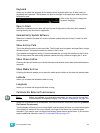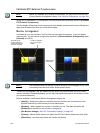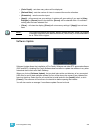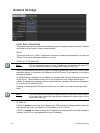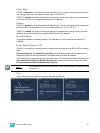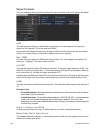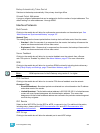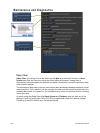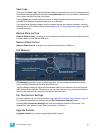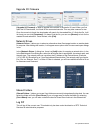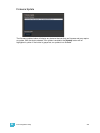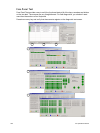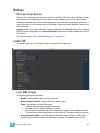344 Ion Operations Manual
DHCP Service
All settings in this section require a reboot of the desk before they will take effect. If this section is
grayed out, or you are unable to change any settings, you don’t have Net3 Services installed on
your desk. Net3 Services are installed by the installer for ETC's Gateway Configuration Editor
(GCE) software, which is available for download from the ETC website.
Ion can provide a DHCP (Dynamic Host Configuration Protocol) address server. DHCP is a TCP/IP
protocol that dynamically assigns an IP address to a network device when it requests one.
This is a small and simple DHCP server that is intended to be used on non-routed networks. It will
not serve IP addresses across a router.
Clicking in the enable box will start the DHCP server in the Ion desk. It will use the settings below
to determine which IP addresses it gives out.
• First Address- This sets the starting IP address of the range of IP addresses the DHCP
server will give out.
• Number of Addresses- This sets how many IP addresses the DHCP server will give out. A
setting of 500 means it will give out IP addresses to the first 500 devices that ask for an IP
address.
• Subnet Mask - This sets the logical network size vs. the device address. ETC’s default is
255.255.000.000 (class B). This is the subnet mask that the DHCP server will give to network
devices.
• Routed - If checked, you can use the default gateway box, below, to specify the gateway you
would like DHCP devices to use. If unchecked, the DHCP server will serve the same value for
both the devices IP address and gateway, which is a suitable configuration for non-routed
networks.
• Default IP Gateway- This specifies the IP address of a router if one is present on your
network. This is the gateway IP address that the DHCP server will send to network devices to
use.
If you are on a flat or non-routed network, the Gateway IP address should match the IP
address of the device. In order to configure this DHCP server to send out matching gateway
IP addresses, configure this gateway IP address to match the IP Address Pool field.
Then the DHCP server will give out a gateway IP address that matches the IP address.
Learn Network Devices
Clicking this button will trigger the DHCP service to search the network for existing devices, and
add them to its table of known addresses. If you have equipment with statically assigned IP
addresses in your network, this will ensure the DHCP service does not serve out any IP addresses
which conflict with those devices.
Update Service (TFTP)
Clicking in the enable box will start the TFTP (Trivial File Transfer Protocol) server.
• Update File Path - This sets the directory where files are to be served through TFTP. This
must be the full path to the directory, including drive letter. For example: C:\etc\nodesbin
CAUTION:
There should only be a single DHCP server active on a network. It is possible to
start more than one DHCP server on a single network (nothing is built-in to DHCP
servers to prevent this from happening). If this occurs, it will result in unstable
conditions and possibly result in network communications failures.