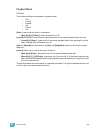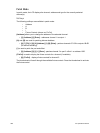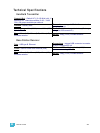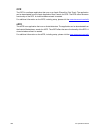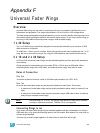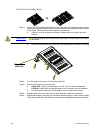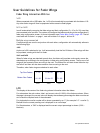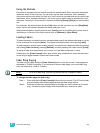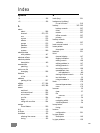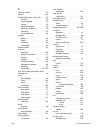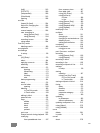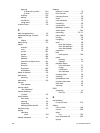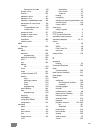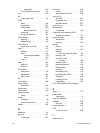F Universal Fader Wings 393
Using the Buttons
Each fader is equipped with two buttons beneath the potentiometer. When used with submasters,
the bottom button is the bump key. The top button can be used in two ways. When pressed in
conjunction with the bump button it will act as a “Load” button for that fader and can be used to load
submasters. When pressed individually, it will act as a group select button for all channels in that
submaster. Pressing it in this instance is the same as entering [Group] [Sub] [x] on the command
line.
For playbacks, the bottom button acts as a [Go] button and the top button acts as a [Stop/Back]
button, similar to the buttons beneath the master fader pair on Ion.
When pressed together, these buttons act as a [Load] button for that fader which can be used to
load faders or to use any of the fader controls such as {Release} or {Stop Effect}.
Loading Faders
To load a submaster or playback onto an unmapped fader, specify the desired submaster or cue list
on the command line and press [Enter]. Then press both fader buttons (which equals [Load]).
To load contents to a fader that is already mapped, you may have to release the fader by pressing
and holding [Fader Controls], pressing {Release}, and then pressing both fader buttons ([Load]).
To assign a fader as a Grandmaster, you must do so in the fader configurator in setup.
Holding down the [Fader Control] button while a fader wing is attached will cause the last button
on the wing to toggle between Channel and Fader modes.
Fader Wing Paging
The fader wing is paged using the [Fader Controls] button on the Ion console. Fader pages are
delineated in 10 fader increments. If you advance to the next fader page, your entire fader wing
array will advance by a total of 10 faders.
To change the fader page of a fader wing:
Step 1: Press and hold the [Fader Controls] button on the Ion console. The LCD on the fader
wing will display the available pages beneath the fader bump buttons.
Step 2: Press the bump button corresponding to the page you wish to display on the fader
wing. The fader wing will display those faders after your selection is made.
Note:
On a 2x10 fader wing, you can only access the first 19 pages of faders.