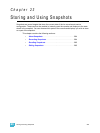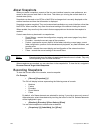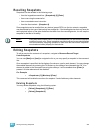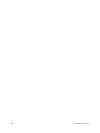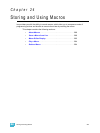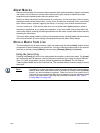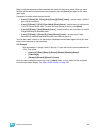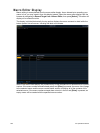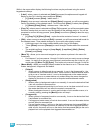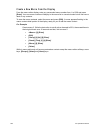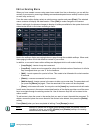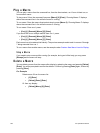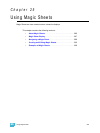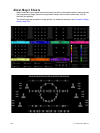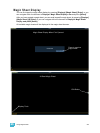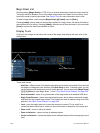24 Storing and Using Macros 291
While in the macro editor display, the following functions may be performed using the control
keypad and softkeys:
• [Label] - when a macro is selected and [Label] is pressed, the alphanumeric keypad will
display on the CIA. Label the macro and press [Enter].
• [1] [Label] <name> [Enter] - labels macro 1
• [Delete] - when a macro is selected and [Delete] [Enter] is pressed, you will be prompted to
confirm the deletion of the selected macro. To confirm press [Enter], to abort press [Clear].
• [1] [Delete] [Enter] [Enter] - deletes macro 1 from the list.
• [Copy To] - when a macro is selected and [Copy To] is pressed, you will be prompted to enter
the macro number that you want to copy the contents of the selected macro to. You will be
prompted to confirm the copy process, press [Enter] to confirm or [Clear] to abort the copy
to process.
• [1] [Copy To] [6] [Enter] [Enter] - copies the entire contents of macro 1 to macro 6.
• {Edit} - when a macro is selected and {Edit} is pressed, you will have entered edit mode for
the selected macro. Three notable changes to your macro editor display include:
• A blinking cursor in the macro content detail portion (top) of the display.
• ”Press [Select] to save or [Escape] to cancel changes” flashes above the command
line.
• The available softkeys change to {Loop Begin}, {Loop Num}, {Wait}, {Delete},
{Cancel}, and {Done}.
• {Move To} - allows you to move and reorganize your macros anywhere in the macro list
numerically.
• For instance, if you have macros 1 through 5 in the list, and you want to move or change
macro 1 to macro 6 so that your most commonly used macros are first in the list, you
would press [1] {Move To} [6] [Enter]. This leaves only macros 2 through 6 in the list.
• {Macro Mode} - allows you to assign different modes for the macro to run in. There are three
modes: background, foreground, and default.
• {Default}
• When a macro in default mode is run manually, it runs in the foreground(i.e., the
command line) on the device that fired it. When a macro in default mode is execut-
ed by a cue or via show control, it runs in the background on the master device.
• Running a macro on a master device only matters when the macro changes the
displays of the device it runs on such as snapshot and flexichannel macros.
• {Background}
• When a macro in background mode is run manually, it runs on the device that fired
it but will not affect its command line.
• A macro in background mode that is run from a cue or via show control will run on
the master device but will not affect the master's command line.
• When a background macro is running and includes a link to another macro, or is
currently waiting, pressing the [Macro] button will stop it.
• {Foreground}
• When a macro in foreground mode is run manually, it runs on the device that fired
it and affects its command line.
• If a foreground mode macro is fired via show control, it runs on the master device
and will affect its command line.
• If a cue fires the macro, it will run on the device whose user last pressed [Go] on
that playback. If a foreground macro is fired from a cue that is executed from an-
other cue list, the macro will run on the device that last pressed [Go] on the cue’s
playback but not the playback that triggered the executed cue.