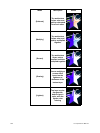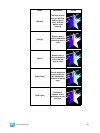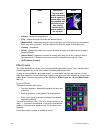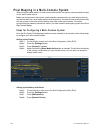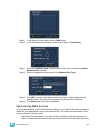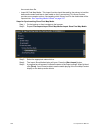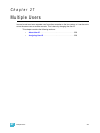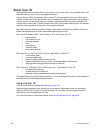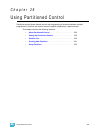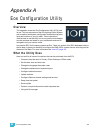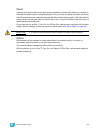328 Ion Operations Manual
About User ID
When multiple users are on the Eos Family network, they can all act as one combined user, as all
separate users, or any of the varying degrees between.
Any Ion console, RPU, Eos console, RVI or client PC can be a separate user on the Eos Family
network. Certain Eos Family devices work well as independent users while others are intended to
share a user ID with another device. For example, consoles and RPUs are likely candidates for
working with a unique user ID while RVIs and client PCs can be useful sharing an ID with another
device to track programming information from a second location.
Eos Family devices sharing User IDs will share certain data, while those with different IDs will not.
Below are the differences in multi-console data depending on User ID.
Data shared between Eos Family devices with the same User ID
• command line
• null channels in live
• selected channels
• filters
• selected cue
• live/blind mode
• setup>desk settings
Data specific to the Eos Family device, regardless of User ID
• current slider page
• current encoder page
• focus on displays without command line
• display configuration (layout, format, visible parameters, flexichannel)
• paging without changing selected target or channels
Data identical between all Eos Family devices, regardless of User ID
• all stage levels and edits
• all data stored in the show file
• playback, sub and grandmaster contents and progress
The default User ID for any Eos Family device is 1. You may change this based on your preference
to allow/restrict the functionality described above.
Assigning User ID
User ID can be defined in setup (see {Displays}, page 107).
When multiple programmers are working on an Ion system, partitioned control can be used to
restrict a specific user’s access to certain channels. This can help avoid overlapping control of
channels by multiple programmers at once.
For more information on partitioned control, see Using Partitioned Control, page 329.