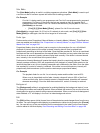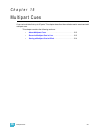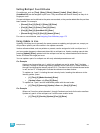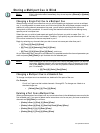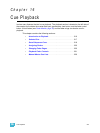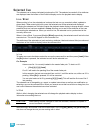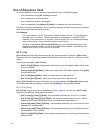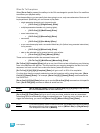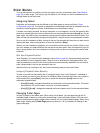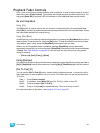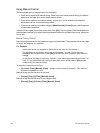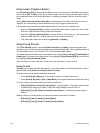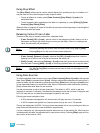218 Ion Operations Manual
Out-of-Sequence Cues
An out-of-sequence cue is any cue that is played back in one of the following ways:
• Cue is executed using a [Go To Cue] command.
• Cue is executed by a link instruction.
• Cue is loaded into a fader’s pending file.
• Cue is re-executed using [Assert] & [Load] or is asserted from the command line.
Generally, when an out-of-sequence cue is executed, the entire contents of the cue will be played
back (move instructions and tracked values).
For Example:
Cue 1 sets channel 1 to full. That value is tracked forward until cue 10. The programmer
plays back cue 1 on fader 1. Then the programmer sets channel 1's intensity to 50%
manually. If she executes cue 2, channel 1 remains at 50%, as it is a channel parameter
that is not receiving a move instruction from the incoming cue.
However, if she presses [Go to Cue] [5] [Enter] (an out-of-sequence execution), even
though the value for channel 1 in Cue 5 is a tracked value, channel 1 will fade from the
manual value of 50%, to full in the Go-to-cue time.
Go To Cue
[Go to Cue] instructions can be executed from any operating mode. By default, a [Go to Cue]
instruction is an out-of-sequence cue and will follow the rules of such (see Out-of-Sequence Cues
above.
Following are examples of [Go To Cue]:
• [Go To Cue] [5] [Enter] - all parameters with values in cue 5 are faded to those values, even
if they are tracked.
• [Go to Cue] [6] [At] [5] [Enter] - takes you to cue 6 at 50% of its fade completion. Hitting [Go]
would finish the cue.
• [Go To Cue] [Next] [Enter] - takes you to the next cue in the active list.
• [Go To Cue] [Last] [Enter] - takes you to the previous cue in the active list.
When a [Go To Cue] instruction is executed, any null states applied with {Make Null} are removed.
To maintain the make null setting, you should use [Capture] for the required channels.
Go To Cue Timing
[Go To Cue] uses go-to-cue timing established in Setup, page 95. You can use a [Go To Cue]
instruction with different timing options as follows:
• [Go To Cue] [2] [Time] [1] [Enter] - this command would take you to cue 2 in 1 second.
• [Go To Cue] [3] [Time] [4] [/] [3] [Enter] - this command would take you to cue 3 and all
upfades and NP moves would have a time of 4 seconds and downfades of 3.
• [Go to Cue] [Next] [Time] [3] [Enter] - this command would take you to the next cue in the
selected list in three seconds.
• [Go to Cue] [Last] [Time] [2] [Enter] - this command would take you to the previous cue in
the selected list in two seconds.
• [Go To Cue] [8] [Time] [Enter] - this command would take you to cue 8 using all timing values
stored in cue 8.