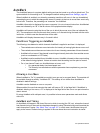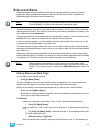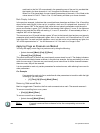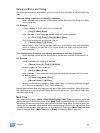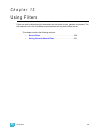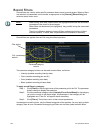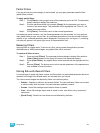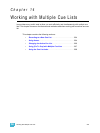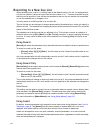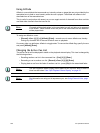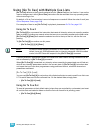200 Ion Operations Manual
Record Filters
Record filters are used to select specific parameter data to store to record targets. When no filters
are selected, all parameters can be stored, as appropriate to the [Record], [Record Only] and
selective record action used.
Record filters are applied from the CIA using the following buttons:
The parameter category buttons can be used to select filters, as follows:
• Intensity (enables recording intensity data)
• Focus (enables recording pan and tilt)
• Color (enables recording color data)
• Beam (enables recording all beam data)
To apply record filters by category:
Step 1: Click {Filters} in the top-right corner of the parameter grid in the CIA. The parameter
buttons change to display filter selection.
Step 2: Click the parameter category button {Intensity/Focus/Color/Beam} for the category
you want to include in the record target. All parameters in that category will be
highlighted and “Filter On” will appear above the softkey.
Step 3: Click {Filters}. The buttons return to their normal appearance.
In subsequent record functions, only the filtered categories will be recorded. You may apply multiple
category filters at once. Remember that applying all filters and no filters yields the same effect.
Note:
When storing show data, applied filters are highlighted and allow the associated
parameters to be stored in record targets.
When filters are deselected (not highlighted), they prohibit storing the associated
parameters.
There is no difference between having all filters selected and having no filters
selected (default). In either state, all parameters are available for recording.
Filter button
CIA - parameter
buttons
Parameter category
buttons