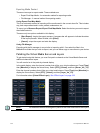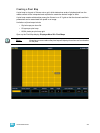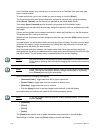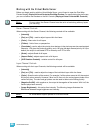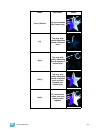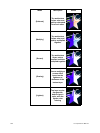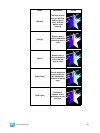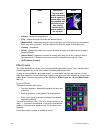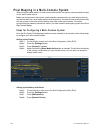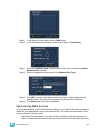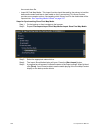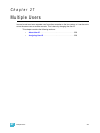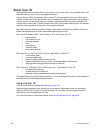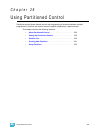322 Ion Operations Manual
• {Library} - selects the image library.
• {File} - selects the media file within the selected library.
• {Mask On/Off} - masks takes a lower layer and a higher layer, finds only the non-transparent
pixels they have in common, and then displays the common pixels of the higher layer.
• {FoView} - perspective
• {Scale} - changes the scale of the content to either be larger or smaller than the standard
content playback.
• {Aspect Ratio} - stretches or shrinks the content only along the X axis, making it wide or
squished looking. Z Rotate can be used to modify the aspect ratio along the Y axis.
• {XYZ Rotation Controls}
Effect Layers
The Virtual Media Server allows you to use procedurally generated content. This is content that is
created algorithmically in real time, instead of rendering file based media.
In order to use procedurally generated content, you must patch the pixel map layer as a virtual
effect layer instead of a virtual media layer. Setting up the pixel map is the same as for using virtual
media layers.There are two versions of the effect layer, {Effect Layer Ver 1.0} and {Effect Layer
Ver 1.1}.
Types of Effects
There are three main effect types:
• Two color gradients - adjustable gradients with start and
end colors
• Rainbow gradients - fixed gradient, full hue spectrum
• Perlin noise - good for animating random color effects,
adjustable gradients
The effects are stored in file 1. File 1:0 is a home position of no
effect. 1 - 3 are perlin noise effects, 4 is a perlin noise/rainbow
gradient, 5-9 are rainbow gradients, and 10-19 are two color
gradients.
Effects have various options of additional control.
{Xor}
Top layer with
opacity reduced by
inverse opacity of
bottom layer, and
then blended with
the bottom layer
with opacity
reduced by the
inverse opacity of
the top layer
Mode Description Result