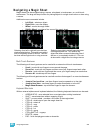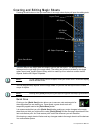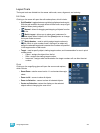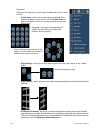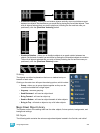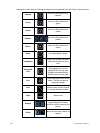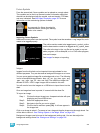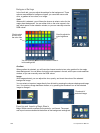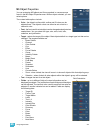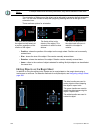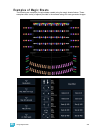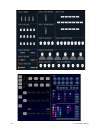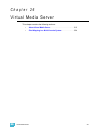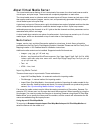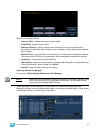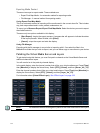25 Using Magic Sheets 307
MS Object Properties
You can customize MS objects and fixture symbols in numerous ways
found in the MS Object Properties area. With an object selected, you can
select options.
The customizable options include:
• Color - the object’s outline width, outline and fill colors can be
adjusted here. The object’s colors can either be set or tied to a
channel’s color.
• Font - the font used for a text object can be changed and adjusted as
needed here. You can select font type, size, color, bold, italic,
underline, and justification.
• Target - selects the target of the object. Most objects default to a target type, but that can be
changed. The targets available are:
• Beam Palette
• Channel
•Color Palette
•Cue
•Effect
• Focus Palette
•Group
• Intensity Palette
•Macro
•Magic Sheet
•Pixel Map
• Preset
• Snapshot
• Submaster
• User
• Console Button
• Zoom - when clicked, the view will zoom in to show all object within that object’s group.
• Selection - when clicked, all other objects within that object’s group will be selected.
• Text - changes the text for a text object.
• Fields - up to six different fields of custom information can be
displayed per objects.
The justification of each field around the object
can be adjusted. The text and color used for each field can also be
adjusted. A scroller indicator bar can be added. Fields can display
the following data:
• Target ID
• Fixture Type
• Target Name
• Label
•Text 1-4
• Intensity
• Intensity Bar
• Color Swatch
•Summary
• Focus
•Color
•Beam
• Status
• Prev Move
•Next Move
Field Orientation