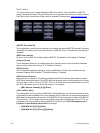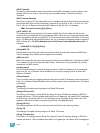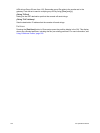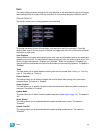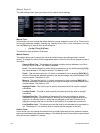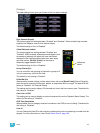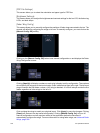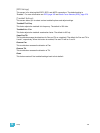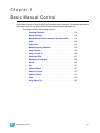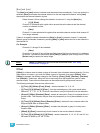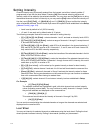5 Setup 107
{Displays}
This desk setting button gives you access to the Ion display settings.
High Contrast Display
This button toggles the setting between “Enabled” and “Disabled”. When enabled, high-contrast
brightens the magenta used to show tracked values.
The default setting for this is “Disabled”.
Show Reference Labels
This button toggles the setting between “Enabled” and
“Disabled”. When enabled, referenced record targets (such
as presets or palettes) with labels will have their labels
displayed in the live/blind display rather than their target
type and number. [Shift] & [Label] can be used to
temporally toggle between views.
The default setting for this is “Disabled”.
Group Chans By 5
You can turn off/on the grouping of channels in groups of 5
in the live summary view from this field.
The default for this setting is “Enabled.”
DirSel.Dbl Clk
When enabled, double clicking a direct select button will act as [Recall From] [Record Target] to
place the entire contents of that preset, palette, or step-based effect on stage. The default for this
setting is “Disabled”.100 Channel Display
This setting can be used to display 100 channels at a time in the live summary view. The default for
this setting is “Disabled.”
Cmd Line on PSD
This setting can be used to display an optional command line on the Playback Status Display. The
default for this setting is “Disabled”.
PSD Time Countdown
When enabled, the cue category times will countdown in the PSD as a cue is fading. The default for
this setting is “Disabled”.
User Id
You can Change the User ID for the console by selecting this button and entering a number from the
keypad. For more information on User ID see About User ID, page 328.
Reference
labels