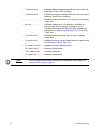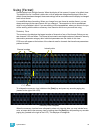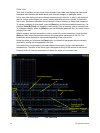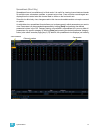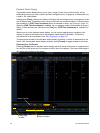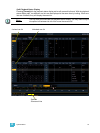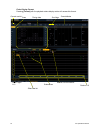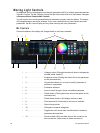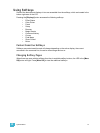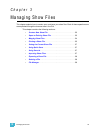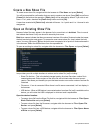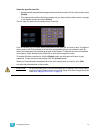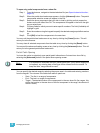46 Ion Operations Manual
Moving Light Controls
An additional tool for controlling the non-intensity parameters (NPs) of multiple parameter devices
is the ML Controls. The ML Controls is found with the other virtual controls in the browser. Navigate
to Browser>Virtual Controls>ML Controls.
You will need to have a multi-parameter device selected to properly view this display. The display
will change based on the device selected. If you have a device that only has intensity and color
parameters, the ML Control display will only show intensity and color parameters.
ML Controls
Controls available in this display will change based on the fixture selected.
• 1 . . . . . . . . . . . . . . . . . . .Category button (Clicking this button will show or collapse the
encoder wheel, see #12)
• 2 . . . . . . . . . . . . . . . . . . .Parameter button (Clicking the button will put the parameter
on the command line.)
• 3 . . . . . . . . . . . . . . . . . . .Home button allows you to home a specific parameter or
attribute of a parameter.
• 4 . . . . . . . . . . . . . . . . . . .Parameter attributes
• 5 . . . . . . . . . . . . . . . . . . .Arrow to scroll through a fixture’s available categories.
• 6 . . . . . . . . . . . . . . . . . . .Palette button (Clicking the button will put the palette on the
command line.)
• 7 . . . . . . . . . . . . . . . . . . .Palette Select buttons. Will display number or label.
• 8 . . . . . . . . . . . . . . . . . . .Gives pan and tilt functionality to a mouse or trackball.
• 9 . . . . . . . . . . . . . . . . . . .Opens the gel picker.
• 10 . . . . . . . . . . . . . . . . . .Collapses or expands categories.
• 11 . . . . . . . . . . . . . . . . . .Toggles the color format from Hue/Saturation to absolute
parameter data and back.
• 12 . . . . . . . . . . . . . . . . . .Virtual encoder (Click and hold close to the center line for
slow movement, further away for faster movement.)
1
2
3
4
5
6
7
8
9
10
11
12