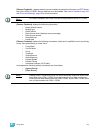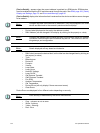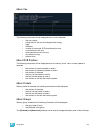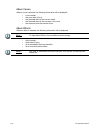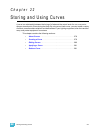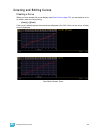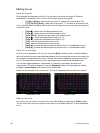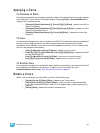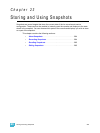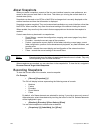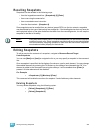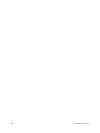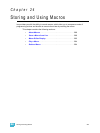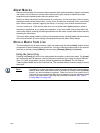22 Storing and Using Curves 281
Applying a Curve
To Channels In Patch
Curves can be applied to any intensity parameter in patch. Once added, the curve number appears
in the channel’s “Curve” column of the patch display. Pressing {Curve} in Patch>Attributes will
display a list of available curves.
• [Displays] {Patch} {Attributes} [1] {Curve} [9] [0] [1] [Enter] - applies curve 901 to
channel 1 intensity.
• [Displays] {Patch} {Attributes} [2] [Thru] [8] {Curve} [2] [Enter] - applies curve 2 to
intensity for channels 2 thru 8.
• [Displays] {Patch} {Attributes} [1] {Curve} [At] [Enter] - removes the curve from
channel 1.
To Cues
Curves can also be applied to cues or cue parts in Live/Blind. This affects the percent completion of
the cue or part by applying the curve’s output level as the percent completion for all fade
calculations. Once added to a cue, the curve number appears in the cue’s “Curve” column of the
cue list in the playback status display.
• [Cue] [5] <More SK> {Curve} [4] [Enter] - applies curve 4 to cue 5.
• [Cue] [4] [/] [6] [Thru] [9] <More SK> {Curve} [9] [0] [6] [Enter] - applies curve 906
to cues 4/6 through 4/9.
• [Cue] [5] <More SK> {Curve} [At] [Enter] - removes any curve from cue 5.
• [Cue] [8] [Part] [3] {Curve} [6] [Enter] - applies curve 6 to part 3 of cue 8.
To Scroller Fans
Curves can also be applied to a scroller fan. When applied to a scroller fan, the output of the fan will
be controlled by the intensity of the channel. To apply a curve to a scroller fan, go to
Patch>Attributes> {Fan Curve}. See “Scroller Fan Curves” on page 71.
Delete a Curve
While in the curve display, you can delete a curve in the following ways:
• [Delete] {Curve} [3] [Enter] [Enter] - deletes curve 3 from the list.
• [Delete] {Curve} [9] [0] [1] [Enter] [Enter] - since curve 901 is a pre-established
curve, this command will return curve 901 to its default state, thereby removing any
edits to it.
• [Delete] [Enter] - deletes the currently selected curve.