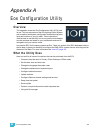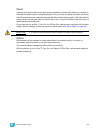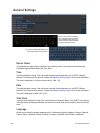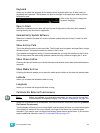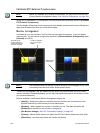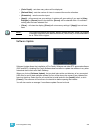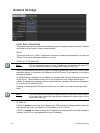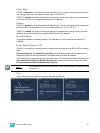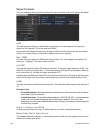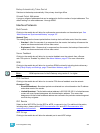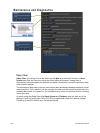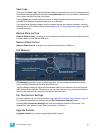340 Ion Operations Manual
Network Settings
Local Area Connection
These are the settings that determine the method to get an IP address and/or the actual IP address
information that Ion uses for network communication.
Status
This reports if the port is “Online” (configured, connected to a network and operational). It reports as
“Offline” if any one of the above conditions is not true.
Obtain an IP Automatically
Clicking in the enable box will set Ion to get its IP address dynamically from a DHCP server. While
the desk is starting, it will ask for an IP address from a DHCP server. If one responds, it will use the
assigned IP address.
If no DHCP server is available, Ion will default to a self-generated link-local IP address in the range
of 169.254.x.y. The IP address used by Ion in this configuration may change dynamically as
needed. A change should typically only occur when there are changes to the network configuration
or to resolve an IP address conflict.
Enabling or disabling the DHCP setting will require you to reboot Ion for the new setting to take
affect.
IP Address
If DHCP is disabled, you set the Ion IP address here. This is a static IP address and will remain set
until changed by a user. Ion defaults to an IP address of 10.101.100.101.
If DHCP is enabled, this field will display the IP address that is being used by the desk (whether it
is served via DHCP or a self-generated link-local IP address).
Note:
ETC recommends the use of a static IP address for compatibility with other ETC
devices, though the needs of your particular installation may vary.
Note:
You cannot set Ion to receive an IP address via DHCP and act as a DHCP server
at the same time. It can either send dynamic addresses or receive them, but not
both at the same time.