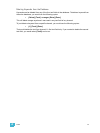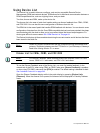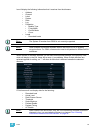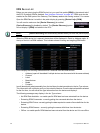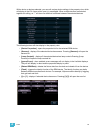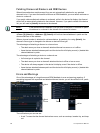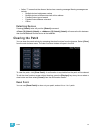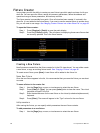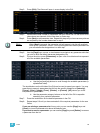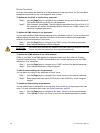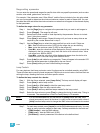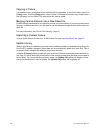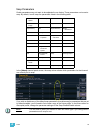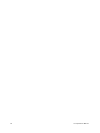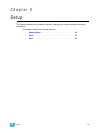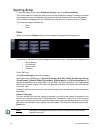4 Patch 89
Step 2: Press {Edit}. That fixture will open in a new display in the CIA.
Step 3: Determine the total number of parameters that your fixture has. Do not count 16-bit
channels as two channels, this will be done in a later step.
Step 4: Press {New} to add parameter slots. Repeat this step until you have as many slots as
are required by the number determined in step 3.
Step 5: Use the [Page] keys, mouse, or touchscreen to navigate to any parameter slots that
you wish to alter the default parameter designations for.
Step 6: Click on the slot or press {Parameters} to open a list of touchbuttons that represent
all of the available parameters.
a: Use the {>>} and {<<} buttons to scroll through the available parameters (in
alphabetical order).
The touchbuttons on the left side of the CIA can be used to speed your search. You may
press them to see only parameters that fall into the specific categories of {Intensity},
{Focus}, {Color}, {Image}, {Form}, {Shutter}, or {Control}. {All} returns you to the
complete list of parameters.
b: Use the parameter category buttons on the left of the CIA to expedite
searching for a particular parameter.
Step 7: Press the touchbutton for the desired parameter in the CIA.
Step 8: Repeat steps 5-6 until you have entered all of the required parameters for the new
fixture.
If you are missing a parameter slot: At any point you can use the [Page] keys and
{Insert}, to insert a parameter slot above the selected one.
If you want to remove a parameter: you can use the [Page] keys and {Delete}, to remove
a parameter from the list.
Note:
When {New} is pressed, the parameter slot will appear in the list with a default
name in the “Parameter” column. You may disregard these default parameters as
you will redefine the designations in a later step.