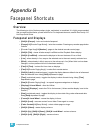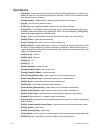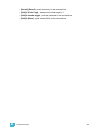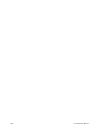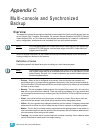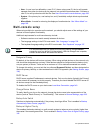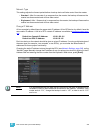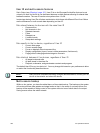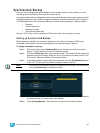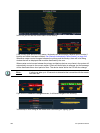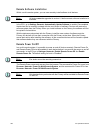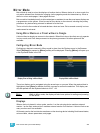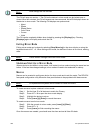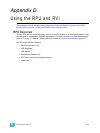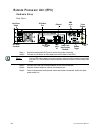C Multi-console and Synchronized Backup 361
Synchronized Backup
Once you have changed settings to facilitate a multi-console system on the network, you may
activate synchronized backup to ensure show data security.
Ion synchronized backup is designed so that during normal operation the primary console controls
the lighting system and any console configured as backup or client synchronize with the primary.
The following activities will synchronize between consoles when operating in a backup system:
• Playback
• Record operations
• Manually set data
• Show file and show data
Only Ion, EosTi, Eos, and Gio consoles, or RPUs can function as a primary or backup.
Setting up Synchronized Backup
Before backup is possible, you must have at least two Ion devices (consoles or RPUs only)
connected to the network. One must be assigned as primary and one as a backup.
To assign a backup to a primary:
Step 1: Exit the Ion environment (Browser>Exit) on the console you wish to act as the
backup. This will send you to the ECU welcome screen.
Step 2: Click on the {Backup} button in the welcome screen. The console will then startup the
software, this time in backup mode. Ion will try to connect to a master console. The
CIA will say “Waiting for Master. One moment please...”.
Step 3: If the backup doesn’t connect after a few moments, click the {Troubleshoot} button
in the CIA. This will open the network configure screen in the CIA.
Step 4: Select a master console from the list on the right. If no masters are available in the list,
a master console is not connected to the network.
Step 5: Press {Change Master}. The backup Ion will synchronize with the master.
Note:
If this is the first time that a backup is connecting to this master, you will need to
press {Troubleshoot} and select the master.