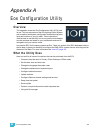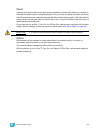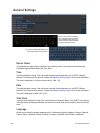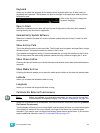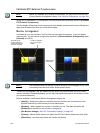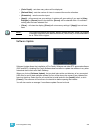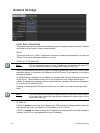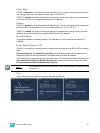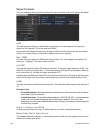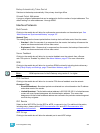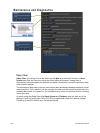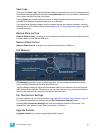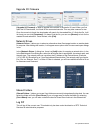A Eos Configuration Utility 341
Subnet Mask
If DHCP is disabled, you set the Ion subnet mask here. This is a static setting and will remain set
until changed by a user. Ion’s default subnet mask is 255.255.0.0.
If DHCP is enabled, this field will display the subnet mask that is being used by the desk (whether
it is served via DHCP or a self-generated link-local IP address).
Gateway
If DHCP is disabled, you set the gateway IP address here. This is a static gateway IP address and
will remain set until changed by a user. Ion’s default gateway is 10.101.100.101.
If DHCP is enabled, this field will display the gateway IP address that is being used by the desk
(whether it is served via DHCP or a self-generated link-local IP address).
Physical Address
The physical address is the MAC address. This address is a unique identifier and cannot be
modified.
Enable Remote Power On/ Off
From Ion it is possible to remotely power on and off some devices, such as RPUs, RVIs, and other
desks.
{Remote Power On} and {Remote Power Off} must be enabled on each device before it can
receive the power on and off commands. The default setting for both is Disabled.
The Remote Power commands are sent from the browser. The command for Power On is sent from
Browser>Network>Power On MultiConsole System, and the command for Power Off is from
Browser>Network>Power Off MultiConsole System.
Ping
Ping is used to test the network connection between two devices.
Note:
Only devices that synchronize with the Primary will be available for Remote Power
On and Off.
Click to enter the IP
address of the device you
want to ping, and then
press {Start}.
Device is responding to the
ping.
Device is not responding to
the ping.