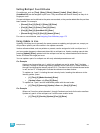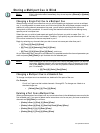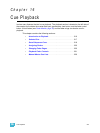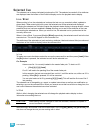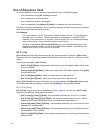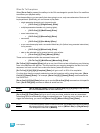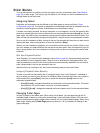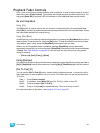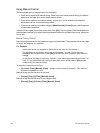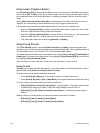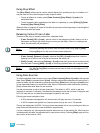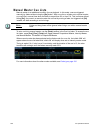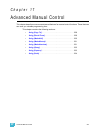220 Ion Operations Manual
Slider Module
You can have access to multiple cue lists at once by using the virtual faders (see Fader Module,
page 25) or fader wings. This will give you the ability to run multiple cue lists or submasters from
multiple faders at the same time.
Assigning Faders
Playbacks and submasters can be defined on the fader pages in setup (see Setup, Fader
Configuration, page 98). The location of playbacks and submasters can also be mapped live as the
contents of those targets are stored. Grandmasters must be defined in setup.
If a fader is an empty playback, an empty submaster, or is unmapped, a cue can be loaded to that
location by selecting the cue from the command line and clicking the associated [Load] key. On the
fader wings, the load function is accessed by pressing both buttons associated with the fader. The
fader will then be automatically assigned as a playback, using the lowest unused playback number.
Once a cue list is loaded to a fader, storing to that cue list automatically plays the cue back on the
appropriate fader, when auto playback on record is enabled in Setup.
When a cue list is loaded to a playback, all cue attributes of that cue list are in effect. When a new
cue list is loaded, any fader attributes that can be set as direct action from the facepanel (such as
filters, timing disable, etc.) are maintained. Loading a new cue does not change the manual fader
attributes.
With Auto Playback Enabled
“Auto Playback” is a record function enabled in setup (Setup, page 95), that automatically executes
cues recorded in live on playback faders. When the cue is executed on the playback fader, any
manual parameters involved in the record operation are automatically released to the cue and all
other values stored in the cue are owned by that cue.
When the first cue is stored on Ion, that cue automatically loads on the master fader.
Assigning Playback Faders Manually
To load a new cue into the pending file of a playback fader, when “Auto Playback” is disabled in
setup or when you want to move a cue list to a different fader, first place that cue or list number on
the command line, press [Enter], then click or press the associated [Load] button for the
destination playback fader.
• [Cue] [4] [Load] - changes the selected cue and loads it to the associated fader. This action
assumes cue 4 is from the same cue list as is currently selected.
• [Cue] [3] [\] [Load] - changes the selected cue list and loads cue list 3 to the associated fader.
Changing Fader Pages
Ion has 30 pages of ten faders each. When using virtual faders, you can page through the 30
available pages of faders by clicking the desired page in the virtual fader display. Click the arrow
buttons to advance through the page number buttons until you find the desired page. When using
fader wings, holding down [Fader Page] and bump buttons 1-30 (if available) will change to the
appropriate page.