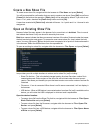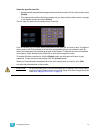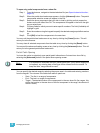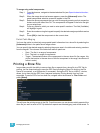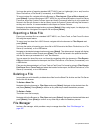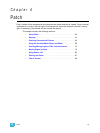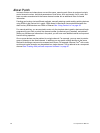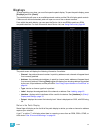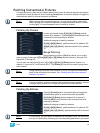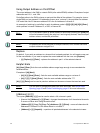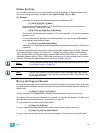58 Ion Operations Manual
You have the option of importing standard USITT ASCII (.asc) or Lightwright (.txt or .asc) from the
Show File Archive, a File Server (if connected), or a USB device.
To import a show file, navigate within the Browser to: File> Import> (Type of file to import) and
press [Select]. If you are importing an USITT ASCII file, you will have two options, Import as Library
Fixtures or Import As Custom Fixtures. Import as Library Fixtures will allow Ion to try to match the
fixtures in the file with fixtures in the Ion library. Import as Custom Fixtures will bring the fixtures in
as they are in the file. It is recommended to use Import as Custom Fixtures.
Navigate to the desired storage location and press [Select]. When using import, Ion displays only
the available files. Navigate to the specific file and press [Select].
Exporting a Show File
Export your Ion show file to a a standard USITT ASCII, .csv, Focus Track, or Fast Focus Pro show
file using the export feature.
To export your Ion show file in ASCII format, navigate within the browser to: File> Export> and
press [Select]
You have the option of exporting your show file in ASCII format to the Show File Archive, to a File
Server (if connected), or to a USB device.
Navigate to the desired storage location and press [Select]. The alphanumeric keypad will display
on the CIA. Name the show file and press [Enter]. The file will be saved in the specified location
with the file name you entered with a “.asc” file extension.
You can export Ion show files as a .csv format by navigating within the browser to: File> Export>
CSV and select the location for the export, the Show File Archive, a File Server (if connected), or to
a USB device.
Files can also be exported as in a Focus Track or Fast Focus Pro format by going to File> Export>
Fast Focus Pro or Focus Track and select the location for the export, the Show File Archive, a File
Server (if connected), or to a USB device.
Deleting a File
Ion provides you with the ability to delete show files from the Show File Archive and the File Server
from within the browser.
To Delete a Show File
Navigate within the browser to: File> Open and press [Select]. Navigate to the desired show file
and press [Delete]. Press [Enter] to confirm or any other key to abort the deletion process.
To Delete a Folder
The folder must first be empty.
Navigate within the Browser to: File> Open and press [Select]. Navigate to the desired folder and
press [Delete]. Press [Enter] to confirm or any other key to abort the deletion process.
File Manager
Ion has a file manager, which provides a way to manage show files. See “File Manager” on
page 347.