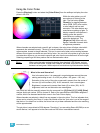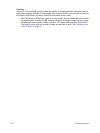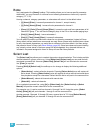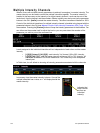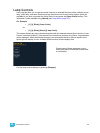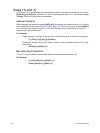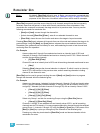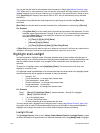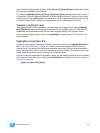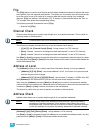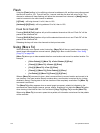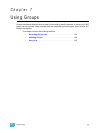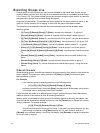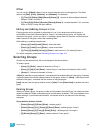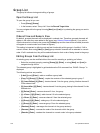6 Basic Manual Control 129
mode. When in highlight mode, [channel list] or [Group] [n] [Enter] [Next] will select the channel
list or group and isolate the first channel.
For example, {Highlight} [Enter] [6] [Thru] [1][5] [Enter] [Next] specifies channels 6 through 15
but channel 6 is the only channel selected. 6 is at the highlight level and 7 through 15 are at their
lowlight levels. Pressing [Next] again will put channel 7 at the highlight level and 6 plus 8 through
15 at their lowlight levels. If there is no lowlight preset, these channels are not affected.
Temporary Highlight Level
The highlight preset can be overridden by setting a temporary highlight level. Using {Highlight}
[At] [5][0] [Enter] overrides the highlight preset and sets the highlight level to 50. Non-intensity
parameters are not affected and will use the default highlight setting or the highlight preset.
The temporary highlight level will remain until {Highlight} is pressed again or the channel is no
longer selected.
Highlight/Lowlight Rem Dim
In addition to the highlight and lowlight presets, there is also a setting for {Highlight Rem Dim} in
setup. See “{Manual Control}” on page 104.. When enabled and highlight mode is active, the
intensity for all non-selected channels are automatically set to the Rem Dim value established in
setup, if that Rem Dim value is lower than the channel’s current intensity. This can be used to help
further isolate the channels you are working with in Highlight Mode
If you do not wish to enable Rem Dim globally in setup, you can specify a rem dim on the command
line for temporary use.Rem Dim will use the {Live Rem Dim}, as specified in setup. See “{Manual
Control}” on page 104.
• [High_Low] [Rem Dim] [Enter]