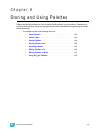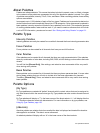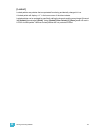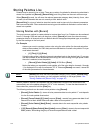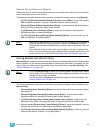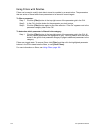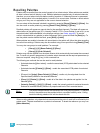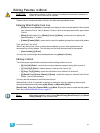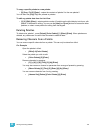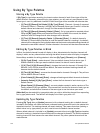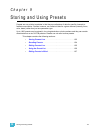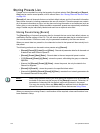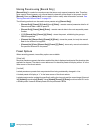8 Storing and Using Palettes 147
Editing Palettes in Blind
Palettes can be viewed and edited in blind in the table and spreadsheet views.
Entering Blind Palette from Live
• [Blind] then press [Palette] - pressing this will display the first recorded palette of the selected
type (Intensity, Focus, Color or Beam) in blind or return to the last palette of this type viewed
in blind.
• [Blind] {Palette Select 1} or [Blind] [Palette] [1] [Enter] - pressing this will display the
specified palette “1” in blind.
• [Palette] [Palette] {Edit} - opens the list view of the palette type and then opens blind palette.
View palettes from blind
While in any blind mode, when no channels are selected, you can enter a palette from the
command line or direct selects. This will take you into blind channel mode for that palette.
• [Color Palette] [n] [Enter]
You may also cycle through the available palettes using [Next] and [Last].
Editing in Blind
The following are representative methods used for editing palettes in blind:
• [2] {Iris} [At] [Enter] - removes the current parameter category setting from channel 2.
• [1] {Iris} [5] [0] [Enter] - selects channel 1 and sets iris value to 50.
• [2] [Copy To] [5] [Enter]- copies the information from channel 2 to channel 5.
• [6] [Recall From] [Focus Palette] [1] [Enter] - recalls the values for channel 6 from Focus
Palette 1 but not the reference.
You may use the encoders to set blind levels as well.
When editing in blind, it is possible to remove an instruction from any palette by selecting the
channel and parameter and pressing [At] [Enter] or {Make Null} [Enter].
[Recall From], [Copy To], {Replace With}, and {Move To} may be used to create and edit palette
data. See Advanced Manual Control, page 227.
.
CAUTION:
When editing palettes in blind, changes to palettes are automatic, therefore no
update or record command is required.
Note:
While editing palettes in blind, hitting [Recall From] [Recall From] will put [Recall
From] [Palette] on the command line.