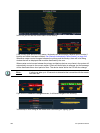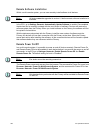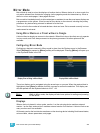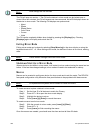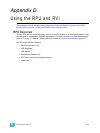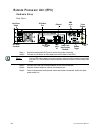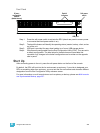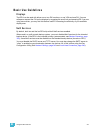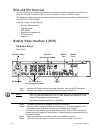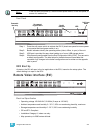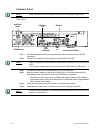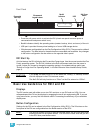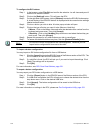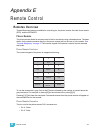370 Ion Operations Manual
Software Configuration
Settings for the RPU can be altered in the Eos Configuration Utility (ECU). The 20 buttons on the
front panel of the RPU are configurable from the {RPU} section of the ECU.
To configure the RPU buttons:
Step 1: In the Ion browser, select File>Exit and confirm the selection. Ion will close and you
will enter the Ion welcome screen.
Step 2: Click on the {Settings} button. This will open the ECU.
Step 3: On the right side of the screen, click on {Buttons} to enter the RPU button setup. A
virtual display of the RPU buttons is displayed with the current button settings labeled
on each button.
Step 4: Click on a button you wish to alter. A button popup window will open.
Step 5: Click on the type of button you want it to be (Macro or Hard Key).
• If Macro - Click on the Macro # box and enter the desired macro number from the
keyboard and press enter. Then click {Accept}.
• If Hardkey - Click on the {HardKey} drop down menu and select the hard key you
wish to use. Then click {Accept}.
Step 6: Repeat this process for any other buttons you wish to reconfigure.
Step 7: To restore the default buttons at any time, click the {Restore Defaults} button.
To import a button configuration:
You may import an RPU button configuration file from a USB device.
Step 1: Click the {Import} button in the RPU area of the buttons section of the ECU. The RPU
will search for valid RPU button file.
Step 2: If a valid file is found, the ECU will ask you if you want to import the settings. Click
{Yes}. The settings will be imported.
Step 3: Click {Ok}.
To export a button configuration:
You may export your RPU button configuration to a USB device.
Step 1: Click the {Export} button in the RPU area of the buttons section of the ECU.
Step 2: If a USB drive is available, the ECU will ask you to choose the desired drive from the
drop down menu. Click on the desired USB drive.
Step 3: Click {Accept}. The button configuration will be saved to the USB drive.
Step 4: Click {Ok}.
For more information on settings in the ECU, please see Eos Configuration Utility, page 333, and
RPU Face Panel Buttons, page 351.
Note:
The buttons section of the ECU has two different areas, the RPU face panel
buttons and the Gio face panel buttons. You will want to make sure that you are
in the RPU face panel buttons area.