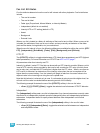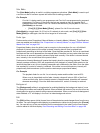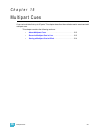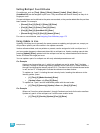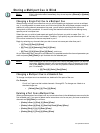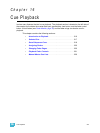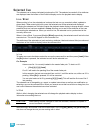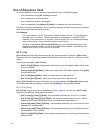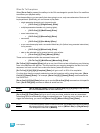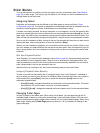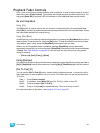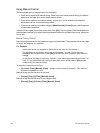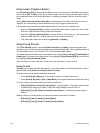16 Cue Playback 217
Selected Cue
The selected cue is always indicated just above the CIA. The selected cue and all of its attributes
are displayed near the bottom of the live/blind display and on the playback status display.
Live / Blind
When working in live, the selected cue is always the last cue you recorded, edited, updated or
played back. When entering blind for cues, the selected cue will be selected and displayed.
Changing the selected cue in blind will cause the playback status display to change as well, unless
preserve blind cue has been enabled in Setup, allowing you to see all the attributes of the cues
surrounding the selected cue. When you return to live, the selected cue is synchronized to the
currently active cue.
When in Live or Blind, if you press [Live] or [Blind] respectively, the selected cue will set to the last
executed cue. This cue will appear on the command line.
The attributes of the selected cue (such as timing, attributes, label and external links) are shown at
the bottom of the live/blind display, below the command line.
In Live
To load a new cue to the faders, select the cue on the command line and then press [Load]. When
the [Go] button is pressed, the activated cue will be the selected cue.
For Example:
Assume cue list 1 is currently loaded to the master fader pair. To load cue 2/1:
• [Cue] [2] [/] [1] [Load]
Cue 2/1 will load to the pending file of the master fader pair.
In this example, the last cue executed from cue list 1 is still the active cue, while cue 2/1 is
pending. When [Go] is pressed, 2/1 will be executed.
You can also load cue list 2 by pressing [2] [/] [Load]. This will load the first cue of list 2
into pending.
The selected cue is changed by go, record, or update instructions as well as cue modification or
selecting a cue on the command line. When you execute a cue that has a follow or hang time, the
next cue will become the selected cue when activated.
In Blind
While in blind, changing the selected cue will change the playback status display to show
information surrounding that cue.
While working in blind mode, cues can be executed in live using [Go], [Back], and [Go to Cue], but
this does not change the cue you are working with in blind.
CAUTION:
When editing in blind, changes to cues are automatic, therefore no update or
record command is required.