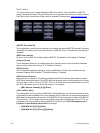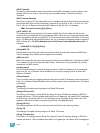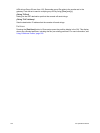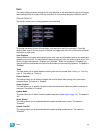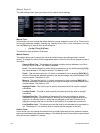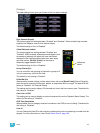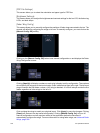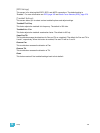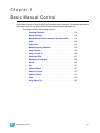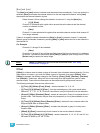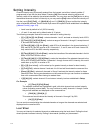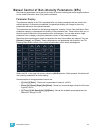108 Ion Operations Manual
{PDF File Settings}
This screen allows you to select the orientation and paper type for PDF files.
{Brightness Settings}
This screen allows you to adjust the brightness and contrast settings for the Ion LCD, the fader wing
LCDs, and desk lamps.
{Fader Wing Config}
This screen allows you to manually configure the positions of fader wings connected to the Ion. The
console will default to configuring the wings on its own.To manually configure, you must click on the
{Manual Config. Off} softkey.
Clicking on the {Manual Config. Off} button turns manual configuration on and displays the Fader
Wing Configuration screen.
Clicking {Identify} will display numbers on each wing’s display to aid in configuration. The numbers
do not identify the wings as to their actual order. Order is determined from left to right. The left most
wing will contain the first faders, unless a 1x20 wing is attached. A 1x20 will always contain the first
faders regardless of other wings to the left of it.
Click and drag the wings to match your physical layout. Click {Apply} to save the changes. Clicking
{Reset} will restore to the last saved configuration. Clicking {Manual Config. On} will turn off
manual configuration and will require a restart of the application before the console will
automatically configure the wings. For more information on using fader wings, see Universal Fader
Wings, page 389.