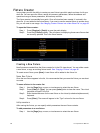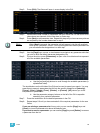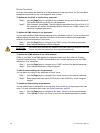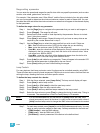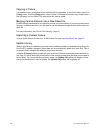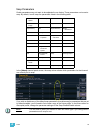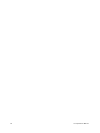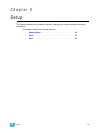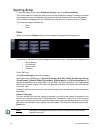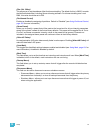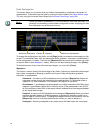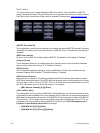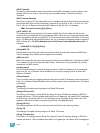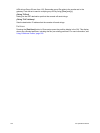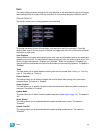96 Ion Operations Manual
Opening Setup
To enter the setup screen, press [Displays]>{Setup} or go to the Browser>Setup.
The CIA will repaint to display the setup screen and the softkeys will change to display the various
subcategories of setup. Ion defaults to display show settings, however if you have changed the
view to another subcategory, Ion will remember the view you were in when you return to setup.
The setup subcategory softkeys are:
•Show
•Desk
Show
When you select the {Show} softkey, the CIA repaints to display the following screen:
The buttons on the left are the setting categories within show setup. The show setup categories are:
• Show Settings
• Cue Settings
• Show Control
•Partitions
Show Settings
Click {Show Settings} to enter this category.
Nine fields will be available to you: {Num of Channels}, {Dim. Dbl. Offset}, {Partitioned Control},
{Home Preset}, {Allow HS Fades}, {Auto-Mark}, {Startup Macro}, and {Disconnect Macro}. To
change the setting for any of these fields, click the field in the CIA to activate it. If the field requires
data, enter it from the keypad. If the field is a toggle state, one click of the button will switch the field
to its other state.
Changes from this screen are system wide and will impact all Ion consoles and clients connected to
the system.
{Num of Channels}
You may use this field to set the number of channels in your Ion to the number of channels in your
system. Ion supports a maximum of 99,999 channels. The default is 5,000. Only 10,000 channels
can exist in the patch, but they can be distributed throughout the entire 99,999 channel count. Enter
the number of channels for your system using the keypad. This entry must be confirmed with the
[Enter] key.
Note:
Every part in a multipart channel will count as an additional channel for the
channel count total.