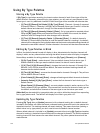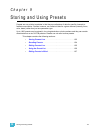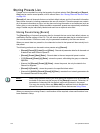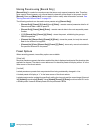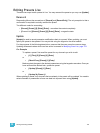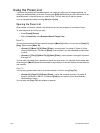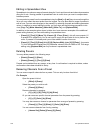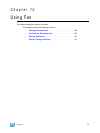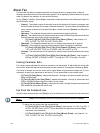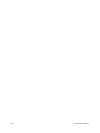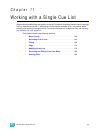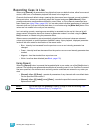158 Ion Operations Manual
Editing in Spreadsheet View
Spreadsheet view shows a range of presets along the Y axis and channels and channel parameters
along the X axis. Viewing presets in spreadsheet view is useful when you want to compare data
between presets.
You may select a preset from the spreadsheet using the [Next] or [Last] keys to move through the
list or you may select the exact preset from the keypad. You may also select a range of presets to
edit at once. You can make changes to the preset(s) by selecting channels and altering parameter
values. In addition to normal editing functions, you may also use the following commands in this
view: [Copy To], {Make Absolute}, {Make Null}, {Move To}, and {Replace With}.
In addition to the examples given above in table view, here are some examples of the additional
preset editing features you have while editing in spreadsheet view:
• [Preset] [1] [Thru] [5] {Move To} <Preset> [9] <Thru> [Enter] - this will move presets 1-5
to presets 9-14 respectively. You do not have to supply the end value for Ion to perform the
move. If presets 9-14 already exist you will be asked to confirm this move.
• [Preset] [1] [Thru] [5] [Enter] {Iris} [5] [0] {Replace With} <Iris> [2] [5] [Enter] - for presets
1-5, this command will replace any iris parameter values of 50 with values of 25. This range
editing using [Replace With] can only be done in spreadsheet view.
Deleting Presets
You may delete presets in the following ways:
• [Delete] [Preset] [1] [Enter]
• [Delete] [Preset] [1] [Thru] [5] [Enter]
Presets can be deleted from any screen, at any time. A confirmation is required to delete, unless
confirmations have been disabled in Setup.
Removing Channels from a Preset
You can remove specific channels from a preset. This can only be done from blind.
For Example:
Open the preset in blind:
• [Blind] & [Preset]
Select the preset you wish to edit:
• [Preset] [5] [Enter]
Remove channels by pressing:
• [2] [+] [4] [+] [6] [Thru] [9] [At] [Enter]
Or you can remove a specific channel parameter from the preset by pressing:
• [5] [+] [7] {Color} [At] [Enter]
You may also remove a channel or parameter from a range of presets by pressing:
• [Preset] [1] [Thru] [5] [Enter] [1] {Color} [At] [Enter]
You can remove channels from live by pressing:
• [channel list] [Delete] [Preset] [2] [Enter]