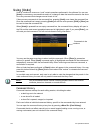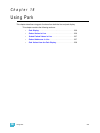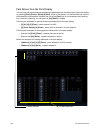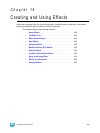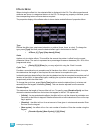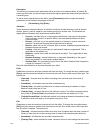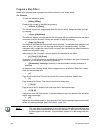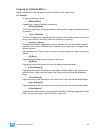242 Ion Operations Manual
Parameters
This allows you to select which parameters will be involved in the selected effect, by default. By
entering a value here, you do not need to specify the required parameter when placing an effect on
a channel group.
To add or remove parameters to the effect, press {Parameters} and then select the desired
parameters from the buttons that appear to the left.
• {Parameters} {Iris} [Enter]
Attributes
These determine the basic behavior of the effect. Attributes include behaviors such as forward,
reverse, bounce, positive, negative, and random grouping or random rate. The attributes are
slightly different between step, absolute and relative effects.
• Forward - the effect will run in the programmed direction (the arrow on the pattern
editor indicates “forward” for pattern effects, step and absolute effects will follow
numerical order).
• Reverse - effect will run in the opposite direction of forward or reverse numerical
direction. Forward and Reverse are mutually exclusive settings.
• Bounce - effect will run first in forward, then in reverse. Subsequent passes alternate
between forward and reverse.
• Positive - effect will run the steps (on state and off state) as programmed. This is
applicable to step effects only.
• Negative - inverts the on state and off state for the effect. This is applicable to step
effects only.
• Random Grouping - channel distribution or step order (depending on the type of
effect) are applied in a continuously random fashion.
• Random Rate - this overrides the cycle time of the effect. Random Rate is applied in
a range (for example 5- thru 150).
Play with these behaviors to see how they alter your effect.
Entry
Establishes at what time and how channels will enter the effect. To change the entry method press
{Entry} and then choose a method from the buttons to the left. Entry modes vary by effect type. The
options are:
• {Cascade} - channels enter the effect according to the trail and cycle time values (if
applicable).
• {Immediate} - all channels enter the effect instantaneously.
• {Fade by Size} - the effect will achieve its full value as allowed by the pattern or step or
absolute values using the In Time.
• {Fade by Rate} - increases the rate of the effect as it enters. If an effect submaster has an
entry mode of {Fade by Rate}, the submaster will control the rate between 0 to 100.
• {Fade by Size and Rate} - the effect will achieve its full value as allowed by the pattern or step
or absolute values and ramp up to full speed using the In Time.
Exit
Establishes at what time and how channels will exit the effect. To change the exit method press
{Exit} and then choose a method from the buttons to the left. Exit modes vary by effect type and
how the effect is stopped. The options are:
•
{Cascade} - channels leave the effect when they have completed their last pass (number of
cycles) or when they do not have enough time to make a final complete pass (duration).
•{Immediate} - all channels exit the effect instantaneously.
• {Fade by Size} - when the effect is exited, values will return to their background state while