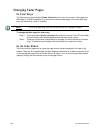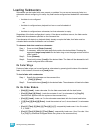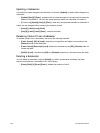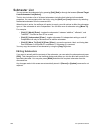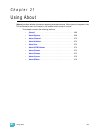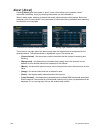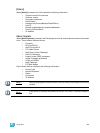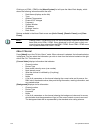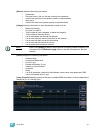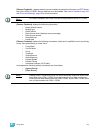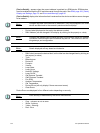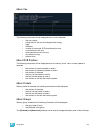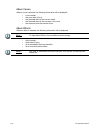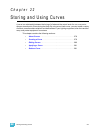270 Ion Operations Manual
Clicking on a CEM+ / CEM3 in the {About System} list will open the About Rack display, which
shows the following information about the rack:
• Rack Name (displays as the title)
• Type
• Ambient Temperature
• Phase A,B,C Voltages
• Frequency
• System Number
• IP Address
• Software Version
• Rack Errors
Buttons available in the About Rack screen are {Activ. Preset}, {Deactiv. Preset}, and {Clear
Errors}.
About Channel
Press [About] to put the CIA into “About” mode. When a channel is selected, the information below
is displayed. You can select the information you wish to view from the buttons located on the right
side of the CIA. The buttons are:
{Current Value} displays information that indicates:
• Channel number
• Device Type
• Most recent intensity move (cue number)
• Next intensity move
• What the channel is inhibited by (if anything)
•Keywords
• Notes
• A list of all parameters on the channel showing the current value and its source, the
DMX value, the absolute value, delay and timing information, marking information, and
any parked values.
{Background} displays similar information:
• Channel number
• Device Type
•Keywords
• Notes
• A list of all parameters on the channel showing the background value and its source,
which shows what the parameters will go to if the current control source is removed.
The background data will be represented by the standard color coding scheme.
Note:
Clearing CEM+ / CEM3 errors from Ion will be temporary unless the errors have
been fixed at the CEM+ / CEM3. Errors displayed on Ion will clear on their own
once they have been cleared from the CEM+ / CEM3. Some CEM+ / CEM3 errors
can only be cleared at the CEM+ / CEM3.