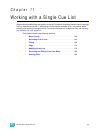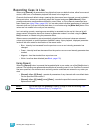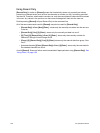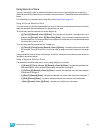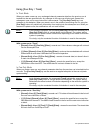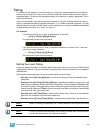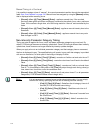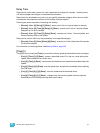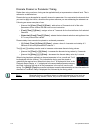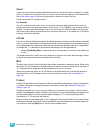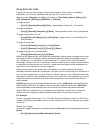11 Working with a Single Cue List 171
Delay Time
Delay can be useful when you do not want a parameter to change (for example - intensity down)
until other changes have begun or completed their transition.
Delay times can be added to any cue or to any specific parameter category within the cue, which
will postpone the parameter transition until the delay time has elapsed.
Following are some examples of recording with a delay:
• [Record] <Cue> [2] [Delay] [5] [Enter] - stores cue 2 with a 5 second delay on intensity.
• [Record] <Cue> [2] [Time] [9] [Delay] [3] [Enter] - records cue 2 with a 9 second upfade,
delayed from Go by 3 seconds.
• [Record] <Cue> [2] [Time] [7] [Delay] [Enter] - records cue 2 with a 7 second upfade, and
removes a delay time on the upfade.
Delay can be used to affect only the parameters in the specified category.
• [Record] <Cue> [2] [Color] [Delay] [8] [Enter] - records cue 2 with a delay time of 8 seconds
for the color category.
For information on delaying effects, seeDelaying Effects, page 255.
[Time][/]
The [/] key can be used with [Time] to control the intensity upfade and downfade times, and delays.
• [Cue] [1] [Time] [/] [5] [Enter] - places a downfade time of 5 on the cue, while splitting the
upfade, which preserves its current value.
• [Cue] [2] [Time] [/] [Enter] - removes the downfade time and makes the downfade match the
upfade.
• [Cue] [3] [Time] [4] [/] [Enter] - sets the upfade time, and splits the downfade without splitting
the FCB times.
• [Cue] [5] [Time] [4] [/][3] [Enter] - sets the upfade and the downfade times.
• [Cue] [4] [Time] [2] [/] [/] [Enter] - changes only the intensity upfade time and splits the
downfade and FCB times preserving their current value.