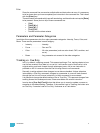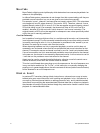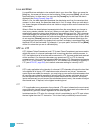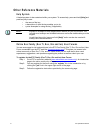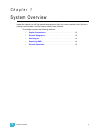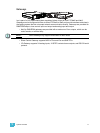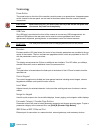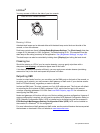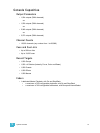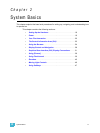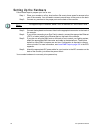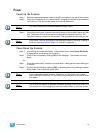1 System Overview 13
Terminology
Power Button
The power button on the front of the console is used to power up or power down. A separate power
switch, located in the rear panel, can be used to disconnect power from the console’s internal
components.
USB Ports
One USB port is provided on the front of the console to connect any USB storage device. An
additional USB ports on the rear panel can be used to connect peripherals such as an
alphanumeric keyboard, pointing device, or touchscreen control for external monitors.
.
Encoders
Encoders and the LCD (see below) for control of non-intensity parameters are provided at the top
center of the console. The four encoders are pageable controls, which are populated on the LCD
with the parameters used in your show.
LCD
This display accompanies the CIA as an additional user interface. This LCD offers you softkeys,
encoder information, and an additional view of the command line.
Load
The load button is located above the fader pair at the bottom of the LCD and is used to load the
specified cue.
Control Keypad
The control keypad area is divided into three general sections including record targets, numeric
keypad and modifiers, and special function controls.
Level Wheel
Adjusts intensity for selected channels. It also provides scrolling and zoom functions in various
modes.
Navigation Keypad
Used for quick access to the live and blind displays, format, paging, and navigation within displays.
Parameter Category/ Encoder Page Buttons
Parameter buttons are used to select parameter categories and change encoder pages. To post a
parameter category to the command line, use [Shift] & [Encoder Page Button].
IEEE Ethernet 802.3 Ethernet Port
Ethernet port for connection to a network switch, network gateways, and accessory devices.
WARNING:
Before servicing Ion, you must switch off the power on the rear panel and
disconnect the power cord completely.
CAUTION:
The USB ports cannot be used for charging devices such as cell phones.