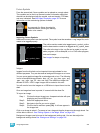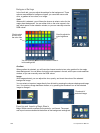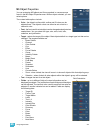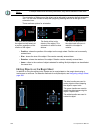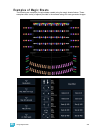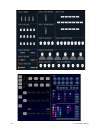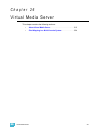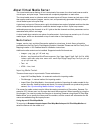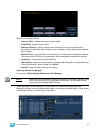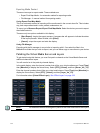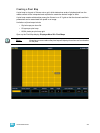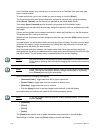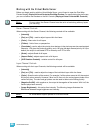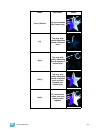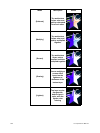26 Virtual Media Server 313
Options in this display include:
• {Library(1-255)} - selects the library to import media.
• {File(0-255)} - selects the file number.
• {Reorder Libraries} - specify whether or not the library on the source device will be
renumbered. If the source device’s library is not numbered, it will be assigned the specified
library number.
• {Reorder Files} - specify whether or not the file(s) on the source device will be renumbered.
If the source device’s file(s) is not numbered, it will be assigned the specified file number.
• {Overwrite} - overwrite the existing media files.
• {Start Import} - begins the import process. A progress bar will appear to indicate the status
of the import process. When finished, click {Done}.
• {Cancel} - stops the import, and exits the display.
Importing with the File Manager
To import go to ECU>Settings>Maintenance>File Manager.
Select the device with the media on it in one window and in the other window select the
MediaArchive folder. Inside the MediaArchive folder, you will see numbered folders. Those folders
correspond to libraries. You can copy or move files.
Note:
Make sure your files follow the naming convention of file number_filename. If the
files do not, they will not be recognized as media files. You can always import
using Import All Pixel Map Media instead.