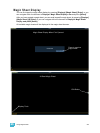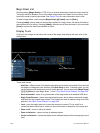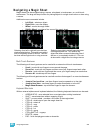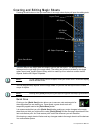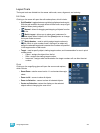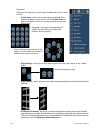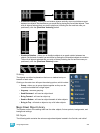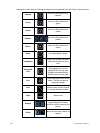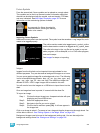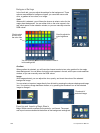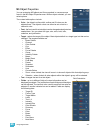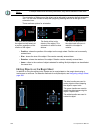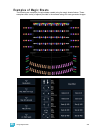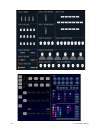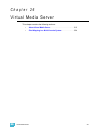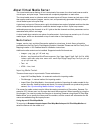25 Using Magic Sheets 305
Fixture Symbols
From the second tab, fixture symbols can be placed on a magic sheet.
The symbols can be tied to a channel number. Information about that
channel can be displayed with the symbol, such as intensity, FCB data,
and error indicators. See MS Object Properties, page 307 for more
information on the customizing options available.
Importing Fixture Symbols
Additional fixture symbols can be imported. The symbol must be saved as a .svg image file, and it
needs to be tagged properly.
The outline section needs to be tagged as etc_symbol_outline
and the base section needs to be tagged as etc_symbol_base.
The edits to the tags in the .svg file can be made in any text
editor program, such as Notepad, or in a .SVG editor program,
such as Inkscape.
See Images for steps on importing.
Images
Images from the third tab can be imported into magic sheets for two
different purposes. They can be used as background images or as icons.
You can use a graphics image file as a background or icon. The following
is a list of accepted image formats: .bmp, .gif, .ico, .jpg, .pbm, .pgm, .png,
.ppm, .svg, .svgz, .tga, .tiff, .xbm, and .xpm. The maximum image size
allowed is 1920 x 1920. Larger images will be scaled to this size.
You will need to have the images on a USB drive to import them into the
desk.
Once an image has been imported, it is saved with the show file.
To import an image:
Step 1: Click on the import image icon. A separate window will open
displaying any found USB drives.
Step 2: Select the appropriate drive.
Step 3: Navigate to the file you use to upload.
Step 4: Click on the file and then press {Ok}. It will now appear in
the images tab.
Click on an image to select it. To use as an icon, drag and drop the image onto the magic sheet. You
will be able to resize it. See “Editing Objects on the Magic Sheet” on page 308.
Background images need to be set in the background settings tab. You can also adjust the
background settings there.See “Background Settings” on page 306.
An example of a fixture showing the
channel number, fixture type, intensity,
and a color swatch.
etc_symbol_outline
etc_symbol_base