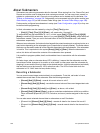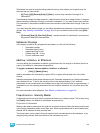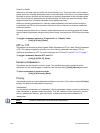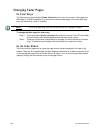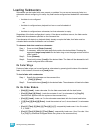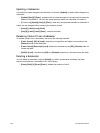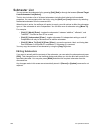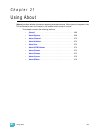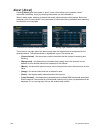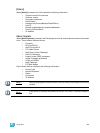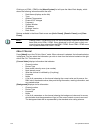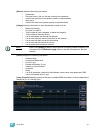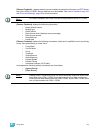266 Ion Operations Manual
Submaster List
You can access the submaster list by pressing [Sub] [Sub] or through the browser (Record Target
Lists>Submaster List>[Select]).
The list view includes a list of all stored submasters including their label and all recordable
properties. You can navigate within the list by using the [Next] and [Last] buttons or by selecting
the desired submaster from the command line.
When this tab is active, the softkeys will repaint to supply you with options to affect the submaster
type, or if the submaster is set to independent. You can also move a submaster using [Move To].
For example:
• [Sub] [1] {Mode} [Enter] - toggles the submaster 1 between “additive”, “effectsub”, and
“inhibitive”. This can be done in live as well.
• [Sub] [2] {Independent} [Enter] - toggles submaster 2’s independent setting on and off.
Independent can only be activated on an additive submaster.
• [Sub] [2] {Move To} [Sub] [9] [Enter] [Enter] - moves the contents, label, and timing data
from submaster 2 and places it in submaster 9. Submaster 2 is removed.
You may copy the contents of a submaster by using the [Copy To] button.
Editing Submasters
If you want to actually edit the contents of the submaster, you can select the submaster and press
{Edit}. This changes focus to the live/blind display and places you into the blind edit mode for the
specified submaster. You may also press [Blind] and select the required submaster from the
command line.
Any changes made in this screen are automatically stored. A [Record] or [Update] command is not
required.