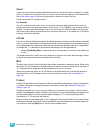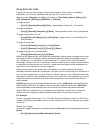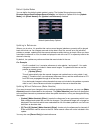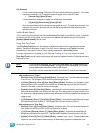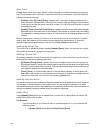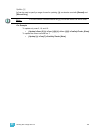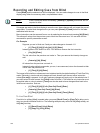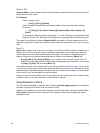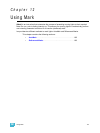184 Ion Operations Manual
Using Trace
{Trace} works just as Track does, except it allows changes to be tracked backwards through the
cue list, until it sees a move instruction. A trace will track into, but not beyond, a blocked instruction.
Following are some examples:
• [Update] <Cue> [5] {Trace} [Enter] -updates cue 5, and tracks changes backward until a
move instruction is encountered. If the system is in track mode, the change will track forward
in the cue list until the next move instruction or block. If in cue only mode, this has no impact
on subsequent cues.
• [Update] {Trace} [Cue Only/Track] [Enter] - updates the selected cue and tracks changes
backward until a move instruction is encountered. If the system is in track mode, the change
is prohibited from tracking forward in the list. If in cue only mode, the change is allowed to track
forward.
When a channel that is inactive (at zero or null) in the cue list receives an active level, if update
trace is used, that channel will not trace the current setting into previous cues. To force that
channel's new value to go backward in the cue list, {Trace} {Trace} can be entered.
Updating the Current Cue
The current cue is updated by simply pressing [Update] [Enter]. When only one cue list is active,
this update will include any changes to all channels.
Updating a Source Cue
To update the source of a level in the current cue (therefore, a move instruction in a prior cue) you
must specify a trace for the desired channel(s).
• [5] [Update] [Trace] [Enter] - updates any manual changes for channel 5 in the current cue.
Any tracked values for channel 5 are traced back to the source of the value (the original move
instruction) and changed to the new value. The value for traced changes in the current cue will
be magenta indicating it is a tracked value.
• [Trace] [Trace] - If a channel was inactive in the cue (either because it had not previously
been used in the cue list, or it was a tracked zero) and is set to a new level, by default the new
level will not track back. You can force it by pressing [Trace] twice.
Updating a Non-Active Cue
It is possible to use the same update commands illustrated above to update inactive cues (cues not
live onstage). In these situations, if the updated cue is not the source of a channel’s live value,
manual data will remain manual. If the updated cue is the source of the current value, the values will
change to magenta (indicating tracked) when the update is completed.
Update [Thru]
Using [Update] [Thru] allows you to update from a current cue to a destination cue without first
entering the current cue's number.
For Example:
If you are currently in cue 5 and you want to update through cue 10, you would use the
following syntax:
• [Update] [Thru] <Cue> [10] <CueOnly/Track> [Enter]