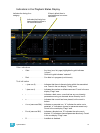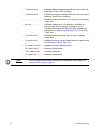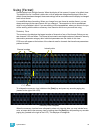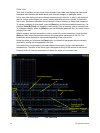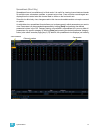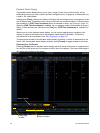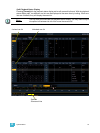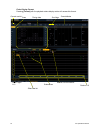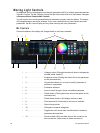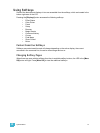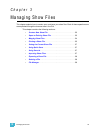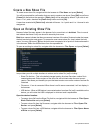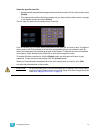2 System Basics 45
Encoders
The encoders are one of two ways to control the non-intensity parameters (NPs) of multiple-
parameter devices. The four encoders are identified by the encoder LCD, just beneath the
encoders.
Encoder Navigation
Use the encoder page buttons (located to the upper right of the encoder LCD) to choose which
parameters are currently available on the encoders. There are six readily usable buttons: [Focus],
[Color], [Custom], [Form], [Image], and [Shutter]. Pressing any of these will change the
parameters controlled by the encoders.
Some fixtures have more parameters than can be displayed on one encoder page. The number of
pages for each category is displayed at the right side of the encoder screen. To view the other
pages, simply press the [Color], [Custom], [Shutter], [Image], or [Form] button to advance the
pages, or press an encoder button with a number key to go directly to the page you want to access.
The number of pages is indicated in the LCD.
Encoders can be switched from course mode into fine by holding down [Shift] while using an
encoder will put it in fine mode for as long as [Shift] is held down. Once [Shift] is released, the
encoder will return to course mode.
Locking the Encoders
It is possible to lock out the encoders. To lock out the encoders, press [Escape] & [Encoder Page
Keys]. To unlock, press any of the [Encoder Page Keys].
Encoders in Blind
The encoders and level wheel are disabled by default when in the blind display. Pressing an
[Encoder Page Keys], for example [Color], will enable the encoders and level wheel. When the
encoders are disabled, trackball functionality for pan and tilt will also be disabled.
Flexi Encoders
Holding down [Flexi] and an [Encoder Page Keys], for example [Image], will put the encoders into
Flexi mode. In Flexi mode, any empty locations for parameters not applicable for selected channels
will be suppressed.