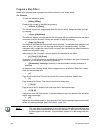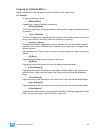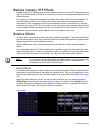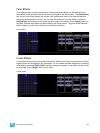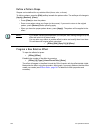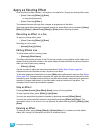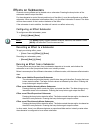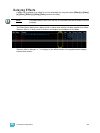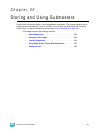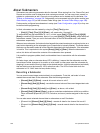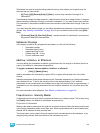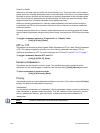19 Creating and Using Effects 253
Apply an Existing Effect
Once an effect has been created, it will appear in the effects list. To apply an existing effect, press:
• [Select Channels] [Effect] [x] [Enter]
or using the direct selects
• [Select Channels] {Effect x}
The selected channels will begin their changes as programmed in the effect.
Since step based effects have an embedded channel list, those effects can be recalled by [Group]
[Effect] [n] [Enter] or [Recall From] [Effect] [n] [Enter] without selecting channels.
Recording an Effect in a Cue
To apply an existing effect, press:
• [Select Channels] [Effect] [x] [Enter]
Recording to a cue, press:
• [Record] [Cue] [x] [Enter]
Editing Effects Live
To edit an effect while it is running, press:
• [Displays] {Effect Status}
The effect status display will open in the CIA and any currently running effects will be visible in the
display. Selecting the effect number in the status display will select the effect for editing. Select the
effect you want to edit live by pressing:
• [Effect] [x] [Enter]
Use the encoders to adjust the attributes as described in Effect Status Display, page 244.
Adjustments are cue overrides and don’t impact the core effect.
To edit other properties of the effect in live, press {Edit} and the effects editor will open (See Effects
Editor, page 241). Changes made in the editor will impact the effect itself and all instances in which
the effect is used. Changes made to effects in the effect status display impact only that instance of
the effect. Changes made directly in the effect editor impact all instances of that effect. The
changes will then need to be recorded or updated.
Stop an Effect
Pressing [Fader Control] {Stop Effect} [Enter] will stop all running effects.
To stop a specific effect, press: [Effect] [n] [At] [Enter]
You may also stop effects on specific channels by [selecting channels] [Effect] [Enter].
You may also remove an effect instruction by [selecting channels] [Effect] [At] [Enter]. This
command will work in live or blind. You can also stop the whole effect by pressing [Effect] [x] [At]
[Enter].
Deleting an Effect
To delete an effect, press [Delete] [Effect] [n] [Enter] [Enter]. If you delete one of the default
effects (901 through 916) that effect will return to its default values.