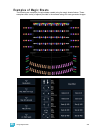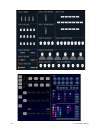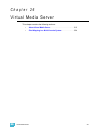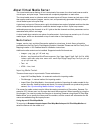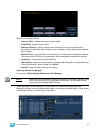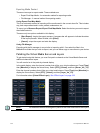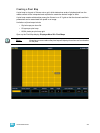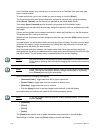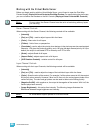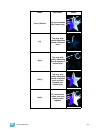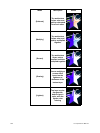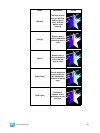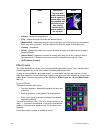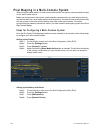26 Virtual Media Server 317
Working with the Virtual Media Server
Before you begin working with the Virtual Media Server, you will want to open the Pixel Map
Preview display, Displays>Virtual Controls>Pixel Map Preview. For manipulating the pixel maps,
you can use either the encoders or the ML Controls (Displays>Virtual Controls>ML Controls).
Server Channel Controls
When working with the Server Channel, the following controls will be available:
•{Intensity}
• {Pan} and {Tilt} - used to adjust layers within the frame.
• {Color} - filters color for all layers.
• {FoView} - field of view, or perspective.
• {Crossfade} - used to adjust the priority when devices in the pixel map are also used as desk
channels. -100 gives the pixel map priority, and +100 give the desk channel priority. At 0 (the
default) the output is calculated HTP for intensity and LTP for NPs.
• {Scale} - adjusts Scale of all layers.
• {Aspect Ratio} - adjusts aspect ratio of all layers.
• {XYZ Rotation Controls} - rotation control for all layers
Layer Channel Controls
When working with the Layer Channels, the following controls will be available:
•{Intensity}
• {Pan} and {Tilt} - used to adjust the image of the individual layer within the frame.
• {Color} - filters the color of the content. For example, if all the colors are set to full, the content
will play all colors normally. However if blue is at 0, then only the red and green pixels of the
content will play. The color and gel pickers can be used to select color filtering quickly.
• {Negative On/Off} - with negative on, the output is the negative of the content. With it off, the
content plays back normally.
• {Image Brightness} - this varies from intensity. The following images illustrates the
differences between image brightness and intensity.
Note:
For any output, the Server Channel must be set to a level along with any layers
you are using.
Note:
All Virtual Media Layers operate in 16-bit color mode.