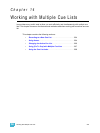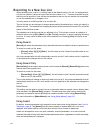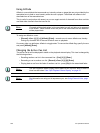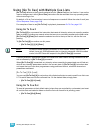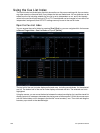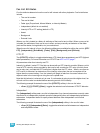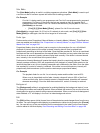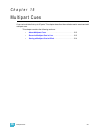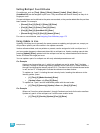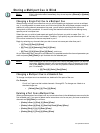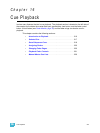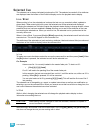210 Ion Operations Manual
Solo Mode
The {Solo Mode} softkey is useful in multiple programmer situations. {Solo Mode} is used to pull
a cue list out after it has been synced with other lists for editing purposes.
For Example:
Cue List 1 is being used by one programmer and Cue List 2 was programmed by a second
programmer. For the run of the show, the lists are synced so they run together. But if
changes need to be made to Cue List 2 and not be affected by the playback of Cue List 1,
{Solo Mode} can be used.
• [Cue] [2] [\] {Solo Mode} [Enter] - places Cue List 2 into solo mode.
{Solo Mode} is a toggle state. So if Cue List 2 is already in solo mode, and [Cue] [2] [\] {Solo
Mode] [Enter] is used again, that list will no longer be in solo mode.
Fader type
Faders can be set as Proportional, Manual Master, or Intensity Master (I-Master). This affects how
cues are recalled and modified. See “Proportional vs. Intensity Master” on page 259.See “Manual
Master Cue Lists” on page 226.
Proportional faders, when the slider is set to zero prior to the execution of a cue, will withhold
playback of intensity data until the slider is raised. Intensity data will then be played back
proportionally according to the level of the fader. Once the slider reaches full, the cue is considered
complete and the cue is released from the manual fader. If the slider is at any value other than zero
when the cue is executed, intensity values will play back normally. If the slider is returned toward
zero, intensity in the cue will face to the previous level.
Faders set as Intensity Masters will master the intensity level for cues during playback. Therefore,
intensity masters set below 100% will proportionally limit playback of intensity data relative to the
level that the slider is set. All non-intensity parameters are unaffected by the slider. Once the slider
has reached full, control of intensity is retained. If the slider is moved toward zero, intensity will
proportionally fade toward zero (not the previous state as per proportional faders).
For Example:
The playback fader for cue list 1 is an intensity master and the slider is set at 50%.
When a cue is played back on this fader, intensity values will raise to 50% of their final
values and then stop. As the intensity master is raised/lowered, intensities will increase/
decrease accordingly. Once the slider has reached full, control of intensity is retained.
Background
The {Background} softkey is a toggle state for enabling/disabling the background state of a cue
list. Background states are enabled by default. When enabled, the content of the cue list will act as
a background or previous state for other cues and submasters. When a cue list has its background
state disabled, a “D” will display in the Cue List Index background column.
Edit
The {Edit} softkey opens a blind channel view of the selected cue and changes focus from the cue
list index. You can change the blind display to spreadsheet or table view by pressing the [Format]
key. You can edit any of the cue attributes for the cue selected in the index, but the cue contents
must be edited in the blind display. See “Recording and Editing Cues from Blind” on page 186.