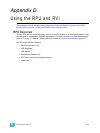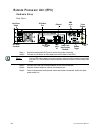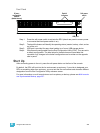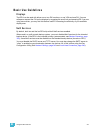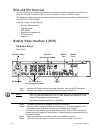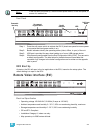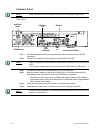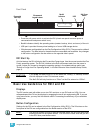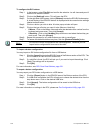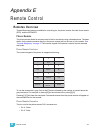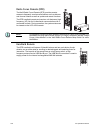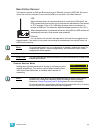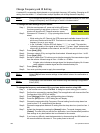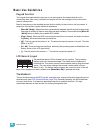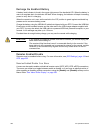D Using the RPU and RVI 375
Front Panel
• Press the soft power switch to activate the RVI (check rear panel to ensure power is
connected and hard power switch is on).
• Backlit indicators identify the operating status (master, backup, client, and so on) of the unit.
• USB port is provided for easy show loading to or from a USB storage device.
• 20 buttons are configurable from the Eos Configuration Utility (ECU). They are set to a default
configuration. The label strips for these buttons are removable and reversible. Any changes
to the button configuration can be written on the opposite side in pencil.
RVI Start Up
At initial startup, the RVI will display the Eos and the Congo logos. Use the mouse to select the Eos
Family operating system. The RVI will initialize to the Eos environment each time the power is
cycled, unless you choose to change the operating system in the related settings menu (see
“Switch to Congo from Eos Operating Mode,” in the Net3 Remote Video Interface Setup Guide,
page 3).
Basic Use Guidelines for RVI3 and RVI
Displays
The RVI can be used with either one or two DVI monitors, or one DVI and one VGA. You can
collapse/expand the CIA on the displays by engaging the scroll lock and pressing F5. If you are
using one monitor, you may find this feature useful in increasing the efficiency of your available
display area.
Button Configuration
Settings for the RVI can be altered in the Eos Configuration Utility (ECU). The 20 buttons on the
front panel of the RVI are configurable from the Button section of the ECU.
CAUTION:
If you {Exit} and enter the ECU, do not select the “Primary” or “Backup” buttons
that are displayed in the ECU welcome screen.
The Net3 RVI will only function as a “Client” on the Eos network or “Offline”.
Note:
The buttons section of the ECU has two different areas, the RPU/RVI face panel
buttons and the Gio face panel buttons. You will want to make sure that you are
in the RPU face panel buttons area.
Live
Blind
Ta b
Escape Select
Scroll Lock
M001 M002 M003 M004
Stop/Back
M005 M006 M007 M008
GO
Primary
Master
Backup
Sync
Client
Offline
Backlit
indicators
Soft Power
Switch
Removable
label strip
USB
20 command
keypad buttons