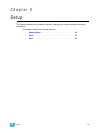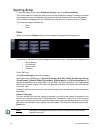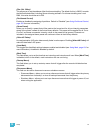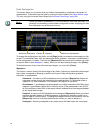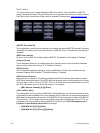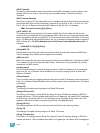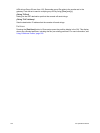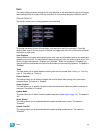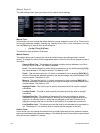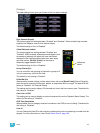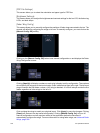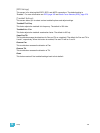5 Setup 103
Desk
This setup softkey accesses settings for the user identified on the associated Ion device. Changing
these settings does not impact other Ion controllers on the network assigned a different user ID.
{Record Defaults}
This screen enables you to change general record defaults.
To change the setting for any of these fields, click the field in the CIA to activate it. If the field
requires data, enter it from the keypad. If the field is a toggle state, one click of the button will switch
the field to its other state.
Auto Playback
When enabled, this feature automatically plays back cues and submasters as they are stored and
releases manual control. For submasters to automatically play back, the slider must be at full. This
field is a toggle state between “Enabled” and “Disabled”. When auto playback is “Disabled”, all
manual levels are maintained and cues must be loaded and executed on playbacks. The default is
“Enabled”.
Track
This field allows you to switch between tracking and cue only modes (see Tracking vs. Cue Only,
page 5). The default is “Tracking”.
Record Confirm
This setting allows you to enable or disable the confirm action when storing over a previously
recorded target. The default is “Enabled”.
Delete Confirm
This field allows you to enable or disable a required confirmation before any delete command is
executed. The default is “Enabled”.
Update Mode
This field allows you to select a default update mode (see Update Styles, page 181). The default is
“All”.
Break Nested
This setting allows you to enable/disable the update modifier break nested. The default is
“Disabled”.
Update Last Ref
This setting allows you to enable/disable the update modifier update last ref. The default is
“Disabled”.