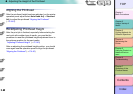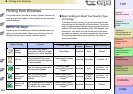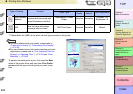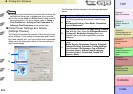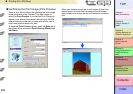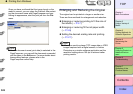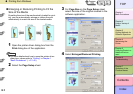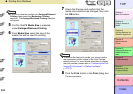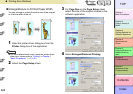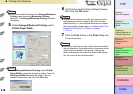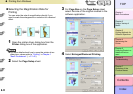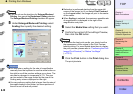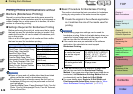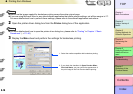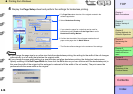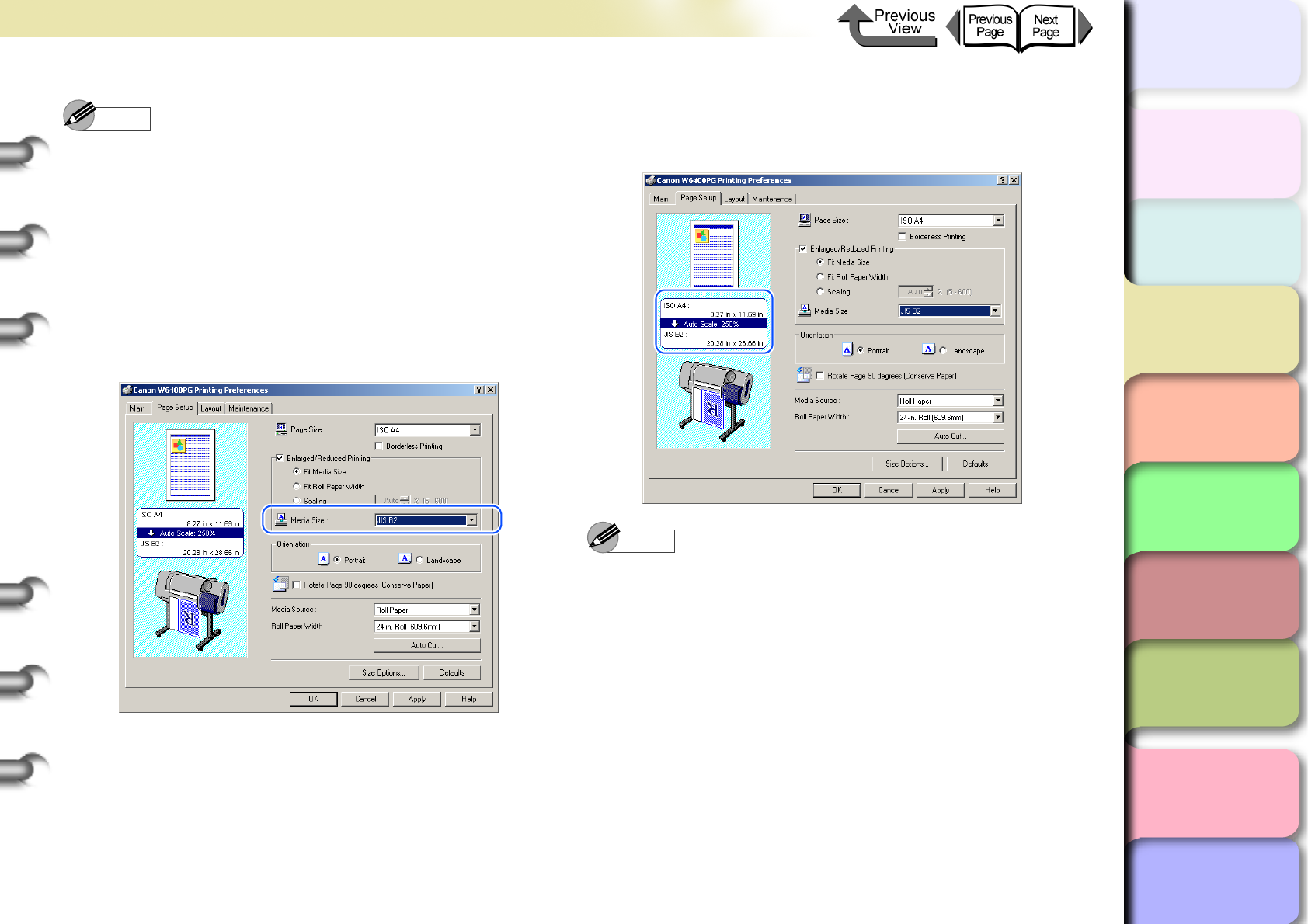
3- 8
Printing from Windows
TOP
Chapter 3
Printing Methods for
Different Objectives
Chapter 4
Maintaining the
Printer
Chapter 5
Using the Printer in a
Network Environ-
ment
Chapter 6
Troubleshooting
Chapter 7
Operation of the
Function Menus
Index
Contents
Chapter 2
Using a Variety of
Media
Chapter 1
Basic Procedures
Note
z If you do not see the checkbox for Enlarged/Reduced
Printing, then cancel the Borderless Printing
selection. The Enlarged/Reduced Printing checkbox
will appear.
5
Confirm that Fit Media Size is selected
under Enlarged/Reduced Printing.
6
From Media Size select the size of the
media that will be used for printing.
7
Check the Preview and confirm that the
media size selection has changed, then click
the OK button.
Note
z To achieve the best print results, you should confirm
the appearance of the original in the Print Preview
before printing. For more details about how to display
the print preview, please refer to “Confirming the Print
Image (Print Preview)” in “Before You Begin”.
(→ P. 3-5 )
8
Click the Print button in the Print dialog box.
The print job starts.