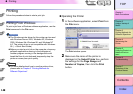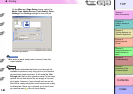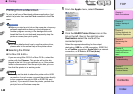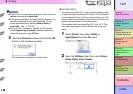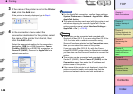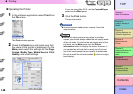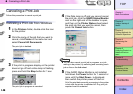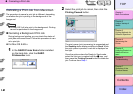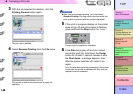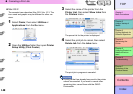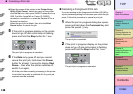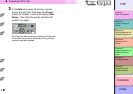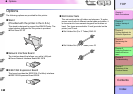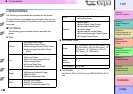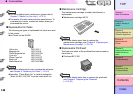1- 47
Canceling a Print Job
TOP
Chapter 3
Printing Methods for
Different Objectives
Chapter 4
Maintaining the
Printer
Chapter 5
Using the Printer in a
Network Environ-
ment
Chapter 6
Troubleshooting
Chapter 7
Operation of the
Function Menus
Index
Contents
Chapter 2
Using a Variety of
Media
Chapter 1
Basic Procedures
Canceling a Print Job from Macintosh
The procedure to cancel a print job is different, depending
on whether the job is printing in the background or the
foreground.
Note
z On Mac OS X all jobs print in the background. Printing
cannot be performed in the foreground.
Canceling a Background Print Job
During background printing you can check the status of
print jobs and cancel them. Follow this procedure to can-
cel a print job.
z For Mac OS 8.6/9.x
1
In the GARO Printer Extra folder installed
on the hard disk, click the GARO
Printmonitor icon.
2
Select the print job to cancel, then click the
Printing Paused button.
The print queue (print processing) is suspended and
the Sending status display switches to Send. While
the print queue is paused, a red dot is displayed on
the right.
Once the printer enters the Ready to Send mode,
select the Job icon is marked with the icon, and
then press the Printing Paused button to delete the
job. Continue from Step 4.