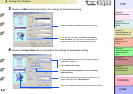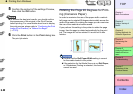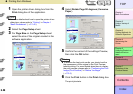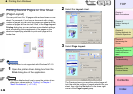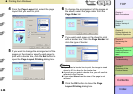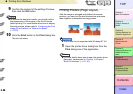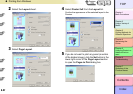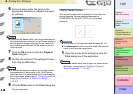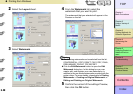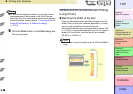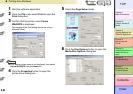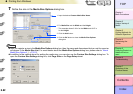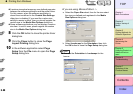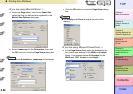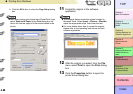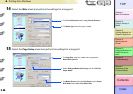3- 29
Printing from Windows
TOP
Chapter 3
Printing Methods for
Different Objectives
Chapter 4
Maintaining the
Printer
Chapter 5
Using the Printer in a
Network Environ-
ment
Chapter 6
Troubleshooting
Chapter 7
Operation of the
Function Menus
Index
Contents
Chapter 2
Using a Variety of
Media
Chapter 1
Basic Procedures
2
Select the Layout sheet.
3
Select Watermark.
4
From the Watermark list, select the
watermark that you want to print.
The watermark that you selected will appear in the
Preview on the left.
Note
z
The following watermarks can be selected from the list.
CONFIDENTIAL, COPY, DRAFT, FILE COPY, FINAL,
PRELIMINARY, PROOF, TOP SECRET.
z Click the Edit Watermark button to open the Edit
Watermark dialog box. In this dialog box you can
create, edit, and register your own watermarks, in
addition to the pre-made watermarks provided with the
printer driver. For more details, please refer to Printing
Watermarks > Creating an Original Watermark, or
Editing and Deleting an Original Watermark.
5
Confirm the content of the settings Preview,
then click the OK button.